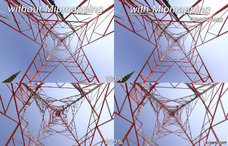krpano XML Reference
krpano uses simple xml text files for storing the settings for the krpano viewer.
These files can be written or edited with any usual texteditor,
but when writting the xml code, it is important that the xml-syntax-rules will be respected!
These basic rules are the same for all xml files and not specific to krpano.
For more information about the basic xml syntax, please have a look here:
Basic XML Syntax Rules
For more information about the basic xml syntax, please have a look here:
Basic XML Syntax Rules
About this documentation
This documentation is about the krpano xml structure, about all krpano xml elements, attributes and values
and their mapping to their dynamic krpano variable names.
The documentation is split into normal and 'advanced' parts. This was done for better readability and more clearness. The advanced elements and attributes are hidden by default and can be shown (or hidden) by pressing the button withhin each part of the documentation.
Documentation topics:
For the dynamic usage of the krpano variables and actions have a look at the:
krpano Actions / Scripting Reference
The documentation is split into normal and 'advanced' parts. This was done for better readability and more clearness. The advanced elements and attributes are hidden by default and can be shown (or hidden) by pressing the button withhin each part of the documentation.
Documentation topics:
- The krpano XML structure
- Special krpano XML elements and attributes
- XML elements / attributes / values / variables
For the dynamic usage of the krpano variables and actions have a look at the:
krpano Actions / Scripting Reference
The krpano XML structure
Here a structured listing of all krpano xml elements: (click on an element to get more information)<krpano> <include> <preview> <image> <view> <area> <display> <control> <cursors> <autorotate> <plugin> <layer> <hotspot> <style> <events> <action> <contextmenu> <network> <memory> <security> <textstyle> <lensflareset> <lensflare> <data> <scene> <set> <debug> </krpano>
- The root element of the xml file need to be the <krpano> element. All other elements must be placed inside this element.
- All xml elements and attributes in the krpano xml are optionally and can be defined a several times and in any order. When the same element will be defined again two or more times, then the later/following declarations will overwrite the previous ones.
- It's also possible to define additional <krpano> elements inside the root <krpano> element itself for declaring additional settings at the krpano scope.
- The xml itself is just a transport-format - that means it will be only used to transport the data for the krpano viewer. When the xml will parsed, then the xml elements will be transformed/mapped into the krpano internal data structures. That means after parsing there is internally no xml anymore.
Special krpano XML elements and attributes
Some xml elements and attributes are handled in a special way in krpano. This special handling happens already during the xml loading and parsing.<xmlelement name="..." ... />
The name attribute ⇒ defining Array elements:
When a xml element has a name attribute, then this element will be interpreted as element / item of an Array. The name of the Array is the name of the xml element itself. When no Array with that name already exists, it will be automatically created.
When the element / item already exists, then the attributes that were defined at the xml element will be still set and overwrite already existing values.
This means there can be several declarations of a xml element, but each element would need to have its own unique name for identification.
Important notes about the name attribute:
When a xml element has a name attribute, then this element will be interpreted as element / item of an Array. The name of the Array is the name of the xml element itself. When no Array with that name already exists, it will be automatically created.
When the element / item already exists, then the attributes that were defined at the xml element will be still set and overwrite already existing values.
This means there can be several declarations of a xml element, but each element would need to have its own unique name for identification.
Important notes about the name attribute:
- Each name needs to begin with an alphabetic character!
- That means using a number as name is not allowed!
- When a name still begins with a numeric character, then the name will be interpreted as array index. This is okay for dynamic index-based access inside actions but not for defining the elements!
- All names will get converted automatically to lower case to allow direct case insensitive access!
<xmlelement url="..." ... />
The url attribute:
When a xml attribute is named 'url' or begins or ends with 'url' (e.g. like 'videourl'), the value of the attribute will be intrepted as url / path to a resource.
When a relative path will be used as url value, then the path will be automatically adjusted to be relative to the xml file in which the url attribute was defined. That means relative paths in a xml will be always relative to the xml itself.
But note - when setting / changing the url attribute dynamically, then there is no automatic relation to the xml anymore!
To make the path relative to some special predefined paths, it's possible to use some of these placeholders in the url path:
When a xml attribute is named 'url' or begins or ends with 'url' (e.g. like 'videourl'), the value of the attribute will be intrepted as url / path to a resource.
When a relative path will be used as url value, then the path will be automatically adjusted to be relative to the xml file in which the url attribute was defined. That means relative paths in a xml will be always relative to the xml itself.
But note - when setting / changing the url attribute dynamically, then there is no automatic relation to the xml anymore!
To make the path relative to some special predefined paths, it's possible to use some of these placeholders in the url path:
- %FIRSTXML% - Path of the first loaded xml file.
- %CURRENTXML% - Path of the current loaded main xml file (not the included one).
- %SWFPATH% - Path of the krpano viewer file.
- %HTMLPATH% - Path of the html file.
- %BASEDIR% - Use the basedir path.
- %$VARIABLE% - Use the value of the given 'VARIABLE' - this can be any krpano variable, but it must be defined before the current xml or scene will be loaded, e.g. already in the html file during embedding (via initvars) or before loadpano(), loadscene() calls.
<xmlelement ... devices="..."> <childrenelement ... /> ... </xmlelement>
The devices attribute:
The devices attribute defines if the given xml element and all its children elements should be used or skipped on a given device.
Syntax:
The devices attribute defines if the given xml element and all its children elements should be used or skipped on a given device.
Syntax:
- The value of the devices attribute can be one or more of the available devices.
- Several devices can be combined by using these logical operators:
- A plus + character or the string .and. can be used as AND operator to check if all devices settings are matching
- A pipe | character or the string .or. can be used as OR operator to check if one of the given devices settings is matching
- An exclamation mark ! character or a no- prefix before a devices setting can be used to check if the given devices setting is NOT set
- Resolving order: The AND checks will be resolved before the OR checks.
Note - for checking for the devices settings dynamically in actions code, use the device object and
the if() or calc() actions.
Available devices:
| flash html5 | Use only in the krpano Flash viewer. Use only in the krpano HTML5 viewer. |
| desktop normal tablet mobile handheld | Use only on desktop devices. Use only on desktop and tablet devices. Use only on tablet devices. Use only on mobile devices. Use only on mobile and tablet devices. |
| css3d | Use only when CSS-3D-Transforms are available. |
| webgl | Use only when WebGL is available. |
| multiressupport | Use only when the browser is capable for multires. |
| panovideosupport | Use only when the browser is capable for panoramic video. |
| fullscreensupport | Use only when the Fullscreen mode is supported. |
| fractionalscaling | Use only when a fractional page-scale or pixelratio is set. |
| mouse | Use only on devices with mouse support. |
| touch | Use only on devices with Multi-Touch support. |
| ios | Use only on iOS devices (iPhone, iPod, iPad). |
| ios### | Use only when the iOS version is equal or higher than ###. |
| iphone ipod ipad | Use only on the iPhone (and iPod Touch). Use only on the iPod Touch. Use only on the iPad. |
| android | Use only on Android devices. |
| androidstock | Use only in the old 'stock' (=WebKit-based) Android browser. Newer Android browsers are based on Chrome. |
| chrome chromemobile firefox ie edge safari | Use only in the Chrome browser Use only in the Mobile Chrome browser (Android, Silk) Use only in the Firefox browser. Use only in the Internet Explorer browser. Use only in the Microsoft Edge browser. Use only in the Safari browser. |
| standalone | Use only in the Standalone Flashplayer. |
| windows mac linux | Use only on Windows systems. Use only on Mac OSX systems. Use only on Linux systems. |
devices="html5"
devices="flash"
devices="desktop"
devices="mobile"
devices="tablet"
devices="ios"
devices="android"
devices="ios8.0" = iOS 8.0 or higher
devices="androidstock" = older android devices
devices="flash|webgl" = systems with fisheye-distortion support
devices="flash.or.webgl" (new syntax)
<xmlelement attribute.devicecheck="..." attribute.devicecheck="..." ... />
Device checks for attributes - XML attributes with a dot in their name:
By adding a dot . character at the end of an attribute name and then there the names of one or more devices, it is possible to define that attribute only for that given devices.
Syntax:
By adding a dot . character at the end of an attribute name and then there the names of one or more devices, it is possible to define that attribute only for that given devices.
Syntax:
- Everything before the first dot belongs to the name of the attribute itself and everything after the first dot belongs to the device check.
- All the devices as in the devices attribute can be used for the device checks.
- Mixing several devices is possible via logical AND, OR and NOT operators:
- An .and. can be used as AND operator to check if all given devices settings are matching (like the + character in the devices attribute).
- An .or. can be used as OR operator to check if one of the given devices settings is matching (like the | character in the devices attribute).
- A no- prefix before a devices setting can be used to check if the given devices setting is NOT set (like the ! character in the devices attribute).
- Resolving order: The AND checks will be resolved before the OR checks.
-
Important to know: The order of xml-attributes is random and can differ each time!
That means the order how the attributes were defined in the xml file don't need to be the same how they will be get loaded/parsed.
Therefore never redefine attributes again other devices settings that would override previous definitions.!
scale.normal="1.0" (the same as: scale.desktop.or.tablet="1.0")
scale.mobile="0.5"
url.flash="plugin.swf"
url.html5="plugin.js"
videourl.desktop="video-high-profile.mp4"
videourl.mobile.or.tablet="video-baseline-profile.mp4"
width.desktop="200"
width.tablet="150"
width.mobile="100"
visible.fullscreensupport="true"
visible.no-fullscreensupport="false"
visible.html5.and.webgl.or.flash="true"
visible.html5.and.no-webgl="false"
<xmlelement ... if="condition"> <childrenelement ... /> ... </xmlelement>
The if attribute:
When a xml element has an if attribute, then the xml element and all its children elements will be only used when the given condition will be true.
When using variables in the if condition, then these variables need to be defined before (=above) the current xml element. Additionally there is one special case here - when using xml if checks on <include> elements, then the variables used in the if check, need to be defined before the current xml gets loaded. This could be done in the html file during embedding by using the initvars setting or in the xml before doing a loadpano() call.
When a xml element has an if attribute, then the xml element and all its children elements will be only used when the given condition will be true.
When using variables in the if condition, then these variables need to be defined before (=above) the current xml element. Additionally there is one special case here - when using xml if checks on <include> elements, then the variables used in the if check, need to be defined before the current xml gets loaded. This could be done in the html file during embedding by using the initvars setting or in the xml before doing a loadpano() call.
In the html file:
embedpano({..., initvars:{design:"flat"}, ...});
In the xml file:
<include url="design_default.xml" if="design == default" /> <include url="design_flat.xml" if="design == flat" />
<style name="stylename" attributes ... />
<xmlelement ... style="stylename" ... />
<style> elements and the style attributes:
The <style> element is a collection / storage element for any kind of attributes.
Every other xml element that has a name attribute can also have a style attribute. When the xml element will be first created, all attributes defined at the <style> element will be copied to the element itself. This will be done before the attributes that are defined at xml element itself will be applied.
That means it's possible to predefine some settings in the <style> element and then overwrite them later with the attributes defined directly at the element.
The <style> element is a collection / storage element for any kind of attributes.
Every other xml element that has a name attribute can also have a style attribute. When the xml element will be first created, all attributes defined at the <style> element will be copied to the element itself. This will be done before the attributes that are defined at xml element itself will be applied.
That means it's possible to predefine some settings in the <style> element and then overwrite them later with the attributes defined directly at the element.
<style name="spotstyle" url="spotimage.png" />
<hotspot name="spot1" style="spotstyle" ... />
<hotspot name="spot2" style="spotstyle" ... />
<xmlelement attribute="get:variable" ... />
<xmlelement attribute="calc:expression" ... />
When the value of a xml attribute starts with get: or calc::
In this case the value for the xml attribute will get from an other variable or calculated using an expression.
The variables used in the get: or calc: need to be defined before (=above) the current xml element. Additionally there is one special case here - when using this on <include> elements, then the variables used there, need to be defined before the current xml gets loaded. This could be done in the html file during embedding by using the initvars setting or in the xml before doing a loadpano() call.
In this case the value for the xml attribute will get from an other variable or calculated using an expression.
The variables used in the get: or calc: need to be defined before (=above) the current xml element. Additionally there is one special case here - when using this on <include> elements, then the variables used there, need to be defined before the current xml gets loaded. This could be done in the html file during embedding by using the initvars setting or in the xml before doing a loadpano() call.
<settings width="100" height="50" />
...
<layer ...
width="get:settings.width"
height="calc:settings.height * 2"
/>
<include url="..." />
The <include> elements - include other xml files:
The <include> elements will be resolved as first step during the xml loading. The requested include url file will be loaded and the content of the loaded xml will replace the <include> element in the current xml.
After all <include> elements are loaded and resolved, the viewer will start to parse the loaded xml data and map the informations from xml to the dynamic runtime data structures and objects.
<include url="path/name.xml" />
The <include> elements will be resolved as first step during the xml loading. The requested include url file will be loaded and the content of the loaded xml will replace the <include> element in the current xml.
After all <include> elements are loaded and resolved, the viewer will start to parse the loaded xml data and map the informations from xml to the dynamic runtime data structures and objects.
<include url="settings.xml" />
<include url="skin/skin.xml" />
<include url="%SWFPATH%/global.xml" />
XML elements / attributes / values / variables
Here detail documentations about the krpano xml elements:
<krpano>
This is the main / root element of a krpano xml file.
All further xml elements need to be defined within this element.
Advanced notes - when the xml gets parsed and resolved into the data structures the leading 'krpano' tag will be stripped away. This makes it possible to define another <krpano> elements inside the current one to define or redefine settings from the previous definition.
All further xml elements need to be defined within this element.
Advanced notes - when the xml gets parsed and resolved into the data structures the leading 'krpano' tag will be stripped away. This makes it possible to define another <krpano> elements inside the current one to define or redefine settings from the previous definition.
<krpano version="1.19-pr16" onstart="" basedir="%FIRSTXML%" bgcolor="" idletime="0.5" colorcorrection="default" logkey="true" strict="false" showerrors="true" debugmode="false" > ... </krpano>
| Attribute name | Full variable name | Type | Default value |
| version | xmlversion | String | "1.19-pr16" |
|---|---|---|---|
| Information about the krpano version that was used for creating the xml file. This is mainly only an information for orientation, but it should be still defined to allow handling potential compatibility-related version changes. | |||
| Attribute name / Full variable name | Type | Default value | |
| onstart | Action Event | ||
| The onstart event will be called directly at the start after the xml loading and parsing. | |||
| Attribute name / Full variable name | Type | Default value | |
| basedir | String | "%FIRSTXML%" | |
|
The basedir setting defines the base directory for all following loadpano() action calls. This can be a relative or an absolute path and it's also possible to use the url placeholders here. The defaultvalue is %FIRSTXML% and that means that all relative xml paths of all following loadpano() action calls are relative to the first loaded xml file. |
|||
| Attribute name / Full variable name | Type | Default value | |
| bgcolor | String | ||
The viewer background color.
That background color can be only seen before a pano image will be loaded or when
using partial panos / flat images that are not covering the full view.
|
|||
| Attribute name / Full variable name | Type | Default value | |
| idletime | Number | 0.5 | |
| The time in seconds without any user-interaction before calling the onidle event. | |||
| Attribute name / Full variable name (Flash only) | Type | Default value | |
| colorcorrection | String | "default" | |
|
Change the color correction settings of the Flashplayer. See here for more details: Flashplayer10 colorCorrection Possible settings: "default", "on", "off" Warning - there can be performance degrades when set to "on" ! |
|||
| Attribute name / Full variable name | Type | Default value | |
| logkey | Boolean | true | |
| Enable/disable the 'O' keyboard key, which switches the Output / log window on / off. Note - this parameter will be only checked once at startup! | |||
| Attribute name / Full variable name | Type | Default value | |
| strict | Boolean | false | |
|
Enable or disable the 'strict mode' of the expression parser. When enabled variables will no longer 'automatically' resolve to their value inside expressions. This avoids accidentally mix-ups between variables and strings. Additionally some special backward-compatibility workarounds (like when comparing empty %N parameters) will be disabled. See also here: Strict / non-strict comparisons |
|||
| Attribute name / Full variable name | Type | Default value | |
| showerrors | Boolean | true | |
| Should the output/trace log window open automatically when an error happens to show the error message. | |||
| Attribute name / Full variable name | Type | Default value | |
| debugmode | Boolean | false | |
|
Should debug messages from plugins or action code be shown in the log. Additionally: When the debugmode is enabled, then the versioninfo field of the contextmenu will be always displayed and can be clicked or touched to open or close the krpano log. |
|||
Directly load a scene on startup:
<krpano version="1.19" onstart="loadscene(scene1);"> <scene name="scene1"> ... </scene> </krpano>
<preview>
Define the url / filename to a small 'preview' panorama image that will be displayed while loading the full pano image.
This preview image should should be small (in filesize and image dimensions) to allow fast loading!
Note - For best rendering quality and performance the usage of cubestrip images will be recommended! High quality preview images (smoothed along all edges and all directions) can be easily created by using the krpano tools.
Note - For best rendering quality and performance the usage of cubestrip images will be recommended! High quality preview images (smoothed along all edges and all directions) can be easily created by using the krpano tools.
<preview type="" url="previewpano.jpg" striporder="LFRBUD" />
| Attribute name | Full variable name | Type | Default value |
| type | preview.type | String | |
|---|---|---|---|
|
Set the panoramic type of the preview image. Possible settings:
When the main <image> is a partial pano, then the preview pano will use automatically the same hfov / vfov / voffset settings. |
|||
| Attribute name | Full variable name | Type | Default value |
| url | preview.url | String | |
|
The url / path to the preview image. This can be a spherical, cylindrical or a cubestrip (1x6, 6x1, 3x2 or 2x3) image. When the main <image> is a partial pano, then the preview pano will use automatically the same hfov / vfov / voffset settings. |
|||
| Attribute name | Full variable name | Type | Default value |
| striporder | preview.striporder | String | "LFRBUD" |
| Defines the order of the images in the cubestrip image. | |||
Use an preview image:
<preview url="preview.jpg" />
Use a synthetic grid image as preview pano:
<preview type="grid(CUBE,16,16,512,0xCCCCCC,0xFFFFFF,0x999999);" />
<image>
With the <image> element the pano image will be defined.
Set here the type, the sizes and the url paths to the images / tiles.
Set here the type, the sizes and the url paths to the images / tiles.
<image type="CUBE" prealign="" type="CUBE" multires="true" multiresthreshold="0.025" progressive="true" tilesize="..." baseindex="1" frames="1" frame="1" prealign="" > <level tiledimagewidth="..." tiledimageheight="..." tilesize="" aspreview="false" > <cube url="pano_%s_%v_%h.jpg" /> </level> <level ...> ... </level> ... </image>
| Attribute name | Full variable name | Type | Default value |
| type | image.type | String | |
|---|---|---|---|
|
Define the type of the panorama image. Possible values:
|
|||
| Attribute name | Full variable name | Type | Default value |
| hfov | image.hfov | Number | |
|
Defines the horizontal field of view (hfov) of the pano image in degrees. This is the visible range that was captured on the pano image. The default value will be 360, which means a view all around. Use a smaller value for partial panos. For Flat panos (or normal images) the value "1.0" should be used. |
|||
| Attribute name | Full variable name | Type | Default value |
| vfov | image.vfov | Number | |
|
Defines the vertical field of view (vfov) of the pano image in degrees. By default (when no value was set), this value will be calculated automatically by using the hfov, the type of the pano and the side aspect of the pano image. |
|||
| Attribute name | Full variable name | Type | Default value |
| voffset | image.voffset | Number | 0.0 |
|
Defines the vertical offset of the pano image in degrees. By default the pano image will be centered in the 3D space. This means the viewing range will be from -hfov/2 to +hfov/2 and from -vfov/2 to +vfov/2. Now when using a partial pano image where the horizon is not in the middle of image (not at 0 degree), then this image will be displayed distorted. The voffset can be used to shift the fov range up or down to center the image correctly in the 3D space. How to get the correct voffset value: When the vertical range of the pano image is known, then it can be calculated: voffset = (vfov_min + vfov_max) / 2 e.g. for a 240x90 pano with the field of view from -70° (up) to +20° (down): vfov_min = -70 vfov_max = +20 voffset = (-70 + 20) / 2 = -25or see the result for a 360x180 pano with -90 to +90: vfov_min = -90 vfov_max = +90 voffset = (-90 + 90) / 2 = 0.0 When the vertical range is unknown - just try out some values (negative and positive ones in the range from -90 to +90). Additionally it can be helpful here to set <view limitview="off" />in the xml to allow viewing the whole partial image without viewing limitations. |
|||
| Attribute name | Full variable name | Type | Default value |
| multires | image.multires | Boolean | false |
|
Enables the usage of tiled multi-resolution images. When set to true, then the <image> element need to contain several <level> elements with the image definitions for each multi-resolution level. |
|||
| Attribute name | Full variable name | Type | Default value |
| multiresthreshold | image.multiresthreshold | Number | 0.025 |
| The multiresthreshold value controls, depending on the fov/zoom, when to switch from one multi-resolution level to the next one. Suitable values are from -1.0 to +1.0. When there is too much aliasing, try negative values like -0.5. | |||
| Attribute name | Full variable name | Type | Default value |
| tilesize | image.tilesize | int | |
| Define the tilesize for multires images. | |||
| Attribute name | Full variable name | Type | Default value |
| baseindex | image.baseindex | int | 1 |
| The index base (numbering start) for the tile indicies. | |||
| Attribute name | Full variable name (Flash only) | Type | Default value |
| progressive | image.progressive | Boolean | false |
|
Enables or disables progressive multi-resolution loading. Progressive loading means that the multi-resolution pano will be loaded step by step from low to high resolution. Only the tiles in the current viewing range will be loaded from level level. When disabled, then the tiles for current resolution will be loaded at first, and then when the loading of all current visible tiles was done, it will start preloading the lower resolutions of the current view. |
|||
| Attribute name | Full variable name | Type | Default value |
| cubelabels | image.cubelabels | String | "l|f|r|b|u|d" |
| The labels for the %s cube side url placeholder. The default labels are l|f|r|b|u|d (left, front, right, back, up, down). | |||
| Attribute name | Full variable name | Type | Default value |
| cubestrip.striporder | image.cubestrip.striporder | String | "LFRBUD" |
| Defines the order of the images in the cubestrip image. | |||
| Attribute name | Full variable name | Type | Default value |
| stereo stereolabels stereoformat |
image.stereo image.stereolabels image.stereoformat |
Boolean String String |
false "1|2" "TB" |
|
Enables the usage of stereo images (HTML5 and WebGL only). When using cube images, then the image urls should contain a %t placeholder. This placeholder will be replaced by values from the stereolabels setting. For the left image the first value will be used and for the right image the second one. For spherical or cylindrical images or videos it is possible to use 'frame-packed' stereo images. The stereoformat setting defines the packing order:
Example - stereoscopic cube image:
<image stereo="true" stereolabels="1|2"> Example - stereoscopic panoramic video:
<image stereo="true" stereoformat="TB"> Note - depending on the pixel-size (and side-aspect) of the pano image or video, it can be necessary to set manually the hfov, vfov and voffset settings. |
|||
| Attribute name | Full variable name | Type | Default value |
| prealign | image.prealign | String | |
|
With the prealign setting the pano image itself can be aligned / rotated. This can be used to correct a miss-aligned pano. The syntax: prealign="X|Y|Z"where X, Y, Z defines the rotation about these axis in degrees. Dynamically changing the prealign setting is possible, but requires a updateobject(true,true) action call to update the image. |
|||
| Attribute name | Full variable name (HTML5 only) | Type | Default value |
| sphere.mapping | image.sphere.mapping | String | |
|
Define the mapping / projection of the spherical input image. Possible settings:
|
|||
| Attribute name | Full variable name | Type | Default value |
| fisheye.fov fisheye.align fisheye.crop fisheye.lenscp |
image.fisheye.fov image.fisheye.align image.fisheye.crop image.fisheye.lenscp |
Number String String String |
180.0 "y|p|r" "l|r|t|b" "a|b|c|d|e" |
|
Fisheye image support (HTML5 and WebGL only). With the fisheye settings it's possible to use fisheye photos and videos in krpano. For correctly straighten and aligning the fisheye image, it's necessary to know some parameters about it. A good tool for getting these parameters is PTGUI. Fisheye settings:
PTGUI Screenshots for getting the fisheye parameters: 

|
|||
| Attribute name | Full variable name | Type | Default value |
| mjpegstream | image.TYPE.mjpegstream | String | |
|
MJPEG image streaming over HTTP support (HTML5 and WebGL only). With this setting it's possible to use HTTP MJPEG video streams as source for the pano image. The supported images types are: <sphere>, <cylinder> and <fisheye>. The image url needs to point directly to to MJPEG stream source. Possible settings:
Browser support:
|
|||
| Attribute name | Full variable name (Flash only) | Type | Default value |
| frames frame |
image.frames image.frame |
int int |
1 1 |
|
Current frame and number of frames of the pano. It's possible to use several frames for a pano image, there the %f placeholder must be used in the image urls. That placeholder will be replaced with the current set frame number. |
|||
| Full variable name (as3 usage only) | Type | Default value | |
| image.layer | Sprite | ||
|
Actionscript 3 Sprite object of the pano image layer. |
|||
| Full variable name (read only) | Type | Default value | |
| image.level.count | int | 0 | |
| The count / number of all image level elements. | |||
| Attribute name | Full variable name | Type | Default value |
| level[..].tiledimagewidth level[..].tiledimageheight | image.level[..].tiledimagewidth image.level[..].tiledimageheight | int int |
|
| The full / total size of the tiled image for this level. | |||
| Attribute name | Full variable name | Type | Default value |
| level[..].tilesize | image.level[..].tilesize | int | |
| This setting will overrule the main image.tilesize setting for this level. | |||
| Attribute name | Full variable name | Type | Default value |
| level[..].aspreview | image.level[..].aspreview | Boolean | false |
|
Use this level as preview image. This also forces the whole level to be fully loaded. |
|||
About the image url placeholders
Depending on the image type and the related settings, the url of the image should
contain several placeholders to allow addressing the right image file.
These url placeholders are available:
These url placeholders are available:
- for the cube side: %s ⇒ a placeholder for the cubelabels
- for the horizontal tile index: %h, %x, %u or %c (all the same)
- for the vertical tile index: %v, %y or %r (all the same)
- for stereo images: %t ⇒ a placeholder for the stereolabels
- for the current image frame: %f ⇒ image.frame (Flash only)
Tile-index padding:
By inserting one or more 0 characters between the % character and the character of the tile-index placeholder, it's possible to define a custom padding for the numbers.
E.g. %h ⇒ 1,2,3,...,9,10,11,
%0h ⇒ 01,02,03,...,09,10,11,
%00h ⇒ 001,002,003,...,009,010,011.
<view>
The view element contains the information about the current view.
In the xml it can be used to set the startup view settings.
The looking direction will be defined by the hlookat / vlookat attributes (=horizontal / vertical lookat), and the current field of view in the fov attribute. For viewing limits for partial panos, the limitview attribute can be used.
In the xml it can be used to set the startup view settings.
The looking direction will be defined by the hlookat / vlookat attributes (=horizontal / vertical lookat), and the current field of view in the fov attribute. For viewing limits for partial panos, the limitview attribute can be used.
<view hlookat="0.0" vlookat="0.0" camroll="0.0" fovtype="VFOV" fov="90.0" fovmin="1.0" fovmax="179.0" maxpixelzoom="" mfovratio="1.333333" distortion="0.0" distortionfovlink="0.5" stereographic="true" pannini="0.0" architectural="0.0" architecturalonlymiddle="true" limitview="auto" hlookatmin="" hlookatmax="" vlookatmin="" vlookatmax="" />
| Attribute name | Full variable name | Type | Default value |
| hlookat | view.hlookat | Number | 0.0 |
|---|---|---|---|
|
The horizontal looking direction in spherical coordinates in degrees. The typical range is from -180° to +180°. The value will not wrap around 360° but the view itself will. The value 0.0 points to the center of the pano image. |
|||
| Attribute name | Full variable name | Type | Default value |
| vlookat | view.vlookat | Number | 0.0 |
|
The veritcal looking direction in spherical coordinates in degrees. The typical range is from -90° upward at the zenith down to +90° at the nadir. |
|||
| Attribute name | Full variable name | Type | Default value |
| camroll | view.camroll | Number | 0.0 |
|
The roll / rotation of the view camera in degrees. |
|||
| Attribute name | Full variable name | Type | Default value |
| fovtype | view.fovtype | String | VFOV |
|
Defines the type of the field of view that the fov value represents. Possible settings:
|
|||
| Attribute name | Full variable name | Type | Default value |
| fov | view.fov | Number | 90.0 |
| The current field of view in degrees - from almost 0.0 to 179.0. | |||
| Attribute name | Full variable name (read only) | Type | Default value |
| hfov vfov |
view.hfov view.vfov |
Number Number |
|
|
The current horizonal and vertical fov values. Can values are read-only and can be used only for dynamically checking the current field of view coverage. |
|||
| Attribute name | Full variable name | Type | Default value |
| fovmin | view.fovmin | Number | 1.0 |
|
The minimum fov value, this will limit the zooming into the pano. Note - maxpixelzoom setting can be used instead! |
|||
| Attribute name | Full variable name | Type | Default value |
| fovmax | view.fovmax | Number | 179.0 |
|
The maximum fov value, this will limit zooming out of the pano. |
|||
| Attribute name | Full variable name | Type | Default value |
| maxpixelzoom | view.maxpixelzoom | Number | |
|
The maximum pixel zoom factor of the pano image. This will limit the fov automatically depending on the pano resolution and the current viewing window, e.g. 1.0 = limit to 100% zoom, no pixel scaling of the source image will be visible. Note - when set, this setting will overrule the fovmin setting, the fovmin value will be dynamically updated in this case. |
|||
| Attribute name | Full variable name | Type | Default value |
| mfovratio | view.mfovratio | Number | 1.333333 |
| The size ratio for the maximum screen size calculation when using the fovtype=MFOV setting. By default the ratio of a 4:3 screen (4/3 = 1.333) will be used. | |||
| Attribute name | Full variable name | Type | Default value |
| distortion fisheye (old name) |
view.distortion view.fisheye (old name) |
Number Number |
0.0 0.0 |
|
Fisheye distortion effect (0.0 - 1.0). This value contolls the interpolation between the normal rectiliniear view and the distorted fisheye view. 0.0 = no distortion / rectiliniear 1.0 = full distortion There are two fisheye modes: - normal (view.stereographic="false") - stereographic (view.stereographic="true") |
|||
| Attribute name | Full variable name | Type | Default value |
| distortionfovlink fisheyefovlink (old name) |
view.distortionfovlink view.fisheyefovlink (old name) |
Number Number |
0.5 0.5 |
| The fov and fisheye distortion settings are linked together (e.g. when zooming in - the fisheye effect will be reduced). This setting controls the correlation link between these two values: (0.0 - 3.0), 0=linear correlation, 3=dynamic correlation. | |||
| Attribute name | Full variable name | Type | Default value |
| stereographic | view.stereographic | Boolean | true |
|
Enables/disables the stereographic fisheye projection. The 'strongness' of the projection it is controlled by the fisheye setting. The stereographic projection allowes very interessting panorama views like the Little Planet Views. |
|||
| Attribute name | Full variable name | Type | Default value |
| pannini | view.pannini | Number | 0.0 |
|
Apply a Pannini/Vedutismo projection (0.0 to 1.0). The 'strongness' of the projection it is controlled by the fisheye setting. |
|||
| Attribute name | Full variable name | Type | Default value |
| architectural | view.architectural | Number | 0.0 |
|
Architectural projection (0.0 - 1.0). This value interpolates between the current projection (0.0) and the architectural projection mode (1.0). |
|||
| Attribute name | Full variable name | Type | Default value |
| architecturalonlymiddle | view.architecturalonlymiddle | Boolean | true |
| When enabled, the architectural projection will be only used in the 'middle' area of the pano. When looking more up and down then the architectural projection will slowly switch back to normal projection. | |||
| Attribute name | Full variable name | Type | Default value |
| limitview | view.limitview | String | auto |
|
Limit the viewing range in the pano. Possible values:
when the "hlookatmin", "hlookatmax", "vlookatmin", "vlookatmax" values were not set, they will be automatically calculated from the size of the pano image. |
|||
| Attribute name | Full variable name | Type | Default value |
| hlookatmin hlookatmax vlookatmin vlookatmax |
view.hlookatmin view.hlookatmax view.vlookatmin view.vlookatmax |
Number Number Number Number |
|
|
The minimum horizontal looking position in spherical coordinates (-180 .. +180). The maximum horizontal looking position in spherical coordinates (-180 .. +180). (When hlookatmax-hlookatmin=360 then no limiting will be done) The minimum vertical looking position in spherical coordinates (-90 .. +90). The maximum vertical looking position in spherical coordinates (-90 .. +90). |
|||
| Attribute name | Full variable name (read only) | Type | Default value |
| hlookatrange vlookatrange |
view.hlookatrange view.vlookatrange |
Number Number |
|
|
The current maximum horizontal looking range (same as hlookatmax - hlookatmin). The current maximum vertical looking range (same as vlookatmax - vlookatmin). |
|||
Just set the looking direction and the field of view:
<view hlookat="0" vlookat="0" fov="80" />
Setup a 'little planet' view:
<view hlookat="0"
vlookat="90"
distortion="1.0"
fov="150"
fovmax="150"
/>
Good setting for viewing a flat pano:
<view hlookat="0"
vlookat="0"
maxpixelzoom="1.0"
limitview="fullrange"
/>
<area>
Defines the area / window where in the pano image should be displayed.
There are two modes to define the area position and size:
It's possible to change/adjust these settings dynamically in the onresize event. When there are changes of the area settings outside of the onresize event, then a onresize event will be called on the next screen refresh, to allow a reaction on the next area/window size.
Note - all <layer> or <plugin> elements will be placed inside this area. To place a <layer> or <plugin> element outside that area, set the parent attribute of that layer / plugin element to "STAGE".
There are two modes to define the area position and size:
- either by defining the size and the position (mode=align).
- or by defining padding borders (mode=border).
It's possible to change/adjust these settings dynamically in the onresize event. When there are changes of the area settings outside of the onresize event, then a onresize event will be called on the next screen refresh, to allow a reaction on the next area/window size.
Note - all <layer> or <plugin> elements will be placed inside this area. To place a <layer> or <plugin> element outside that area, set the parent attribute of that layer / plugin element to "STAGE".
| Attribute name | Full variable name | Type | Default value |
| mode | area.mode | String | "align" |
|---|---|---|---|
|
Select the area positioning / sizing mode. Possible settings: "align" or "border". Align mode: <area mode="align" align="lefttop" x="0" y="0" width="100%" height="100%" /> Border padding mode: <area mode="border" left="0" top="0" right="0" bottom="0" /> |
|||
| Attribute name | Full variable name | Type | Default value |
| align | area.align | String | "lefttop" |
|
Alignment / origin-point position of the area window on the screen. Possible values: lefttop, left, leftbottom, top, center, bottom, righttop, right, rightbottom. |
|||
| Attribute name | Full variable name | Type | Default value |
| x y |
area.x area.y |
String String |
"0" "0" |
|
The x / y distance from the align point to the area window (only for mode=align). This can be either an absolute pixel values or a percent values that are relative to the screen width / height. |
|||
| Attribute name | Full variable name | Type | Default value |
| width height |
area.width area.height |
String String |
"100%" "100%" |
|
The width / height of the area (only for mode=align). This can be either an absolute pixel values or a percent values that are relative to the screen width / height. |
|||
| Attribute name | Full variable name | Type | Default value |
| left top right bottom |
area.left area.top area.right area.bottom |
String String String String |
"0" "0" "0" "0" |
|
The distances from the left / top / right / bottom edges of the screen to the area window (only for mode=border). This can be either an absolute pixel values or a percent values that are relative to the screen width / height. |
|||
| Full variable name (read only) | Type | Default value | |
|
area.pixelx area.pixely area.pixelwidth area.pixelheight |
int int int int |
||
|
The resulting area position (from left-top) and size in pixels (read-only). |
|||
A fixed size area in the center of screen:
<area align="center" width="640" height="480" />
Fixed size borders at top and bottom:
<area mode="border" top="10" bottom="100" />
Use only 75% of the available width:
<area width="75%" />
Some code to caluclate and set a fixed 16:9 aspect:
<events onresize="fixaspectresize(16,9);" />
<action name="fixaspectresize">
div(aspect, %1, %2);
mul(destwidth, stagewidth, aspect);
copy(destheight, stagewidth);
if(destwidth GT stagewidth,
div(dwnscale, stagewidth, destwidth);
,
set(dwnscale, 1.0);
);
mul(destwidth, dwnscale);
mul(destheight, dwnscale);
if(destheight GT stageheight,
div(dwnscale, stageheight, destheight);
,
set(dwnscale, 1.0);
);
mul(destwidth, dwnscale);
mul(destheight, dwnscale);
sub(destx, stagewidth, destwidth);
sub(desty, stageheight, destheight);
mul(destx, 0.5);
mul(desty, 0.5);
copy(area.x, destx);
copy(area.y, desty);
copy(area.width, destwidth);
copy(area.height, destheight);
</action>
<display>
Display settings for adjusting the display mode and the rendering quality / performance.
HTML5-related display settings:
Flashplayer-related display settings:
* HIGHSHARP (Flash only): after rendering the pano in HIGH quality, the image will be additionally postprocessed with a 1 pixel unsharp-mask filter, this setting needs a lot of processing power so it should be only used for stillquality.
HTML5-related display settings:
<display autofullscreen="true" stereo="false" stereooverlap="0.0" stereoscale="1.0" monoside="1" anaglyph="false" safearea="auto" hardwarelimit="" usedesktopimages="" mipmapping="auto" loadwhilemoving="auto" framebufferscale="1.0" hotspotvrrendering="natural" />
Flashplayer-related display settings:
<display fps="60" details="24" tessmode="-1" movequality="LOW" stillquality="HIGH" flash10="on" movequality10="BEST" stillquality10="BEST" sharpen="12" stilltime="0.25" showpolys="false" />
| Attribute name | Full variable name (HTML5 only) | Type | Default value |
| autofullscreen | display.autofullscreen | Boolean | true |
|---|---|---|---|
| Automatically switch to fullscreen mode when rotating the mobile device to landscape mode (Android only). | |||
| Attribute name | Full variable name (HTML5 only) | Type | Default value |
| stereo stereooverlap stereoscale |
display.stereo display.stereooverlap display.stereoscale |
Boolean Number Number |
false 0.0 1.0 |
|
Enable the side-by-side Stereo-rendering mode. When the <image> is defined as stereo-image, then the left side will show the left image and the right side the right image. Without stereo-image both sides will show the same image. The stereo-rendering mode can be used for VR displays. The WebVR plugin will enable this mode automatically when entering the VR mode. The stereooverlap setting defines the overlapping of the left and right images: 0.0=no overlap, 1.0=full overlap. The WebVR plugin will use this setting for the IPD (Interpupillary distance) and lens settings. The stereoscale setting defines the horizontal scaling:
|
|||
| Attribute name | Full variable name (HTML5 only) | Type | Default value |
| monoside | display.monoside | int | 1 |
| Define which side from stereo-images should be used for the normal monoscopic rendering: 1 = left, 2 = right. | |||
| Attribute name | Full variable name (HTML5 only) | Type | Default value |
| anaglyph | display.anaglyph | Boolean | false |
|
Enable the 3D-Anaglyph (red/cyan) Stereo-rendering mode. |
|||
| Attribute name | Full variable name | Type | Default value |
| safearea | display.safearea | String | auto |
Set how the 'safe-area' of the device display should be handled:
Note - to place a layer outside the safe-area use set the <layer> setting safearea=false. |
|||
| Variable name (HTML5 only) | Type | Default value | |
| display.safearea_inset | Object | null | |
|
When the display of the device has a 'safe-area' and the browser supports the safe-area-inset CSS variables,
then this variable will be an Object with information about that safe-area. Otherwise it will be null. When set, the Object has these member variables: • l - left safe-area-inset • t - top safe-area-inset • r - right safe-area-inset • b - bottom safe-area-inset When the value of one of these variables is positive, then this is the safearea size outside of the krpano viewport. When it is negative, then the safearea is inside the viewport. These values can change anytime when the device will be rotated, so they should be used only in the onresize event. |
|||
| Attribute name | Full variable name (HTML5 only) | Type | Default value |
| hardwarelimit | display.hardwarelimit | int | |
|
Set the maximum pixel size for a CSS3D cube-face-image (non-tiled, non-multires).
Larger images will be automatically downscaled to this size.
This setting should be only used together with the devices setting for certain devices and situations. The current default limits are: • Desktop with WebGL - 4096 • Desktop with CSS3D - 2560 • Android / BlackBerry / Kindle / Windows Phone - 1024 • iPad - 1024 • iPhone 5/5S and higher - 1024 • iPhone 4/4S - 800 • iPod Touch (Retina) - 640 • iPhone / iPod Touch (Non-Retina) - 600 |
|||
| Attribute name | Full variable name (HTML5 only) | Type | Default value |
| usedesktopimages | display.usedesktopimages | Boolean | false |
| On mobile and tablet devices the <mobile> images will be used by default (for non-multires images). With the usedesktopimages setting, it is possible to tell the viewer to use the desktop images also on these devices. | |||
| Attribute name | Full variable name (HTML5 only) | Type | Default value |
| mipmapping | display.mipmapping | String | "auto" |
|
Define if mipmapping should be used when displaying panos with WebGL. Mipmapping can give a better visual quality and reduce aliasing. Technically mipmapping is only possible on images/tiles that have power-of-two sizes.
|
|||
| Attribute name | Full variable name (HTML5 only) | Type | Default value |
| loadwhilemoving | display.loadwhilemoving | String | |
Control the tile reloading during movement (panning, zooming).
The loading and adding of new tiles can interrupt smooth movements on slow devices.
|
|||
| Attribute name | Full variable name (HTML5 only) | Type | Default value |
| framebufferscale | display.framebufferscale | Number | 1.0 |
|
Adjust / scale the size of the WebGL frame buffer. A smaller number mean a lower resolution and fewer pixel to calculate. This could be used on slower mobile devices to increase the rendering performance. |
|||
| Attribute name | Full variable name (HTML5 only) | Type | Default value |
| hotspotvrrendering | display.hotspotvrrendering | String | "natural" |
|
Define the appearance of non-distorted hotspots in VR mode. Possible settings:
|
|||
| Attribute name | Full variable name (Flash only) | Type | Default value |
| fps | display.fps | int | 60 |
|---|---|---|---|
|
The framerate in frames per second (fps) of the Flashplayer. It should be something between 30 and 100, the default is 60. Note - in the Flashplayer there is only one global framerate, this means the framerate setting can affect other flash elements when their animation is based on the framerate. |
|||
| Full variable name (read only) | Type | Default value | |
| display.currentfps | Number | ||
| The current average framerate. | |||
| Full variable name (read only) | Type | Default value | |
| display.frame | int | ||
| The current frame number. | |||
| Attribute name | Full variable name (Flash only) | Type | Default value |
| details | display.details | int | 24 |
| Internal rendering tesslation details, a higher details value will result in a more detailed internal 3D-geometry. When using the Flashplayer 10 and cubical images without any distortion (fisheye, stereographic, ...) then this setting will be ignored, because a tesslation will be no necessary. | |||
| Attribute name | Full variable name (Flash only) | Type | Default value |
| tessmode | display.tessmode | int | -1 |
|
The tesslation mode / the arrangement of the internal triangles, 1-5 or -1 (=automatic) -1 means 0 for spheres and 3 for cubes. |
|||
| Attribute name | Full variable name (Flash only) | Type | Default value |
| movequality | display.movequality | String | "LOW" |
|
The Flashplayer rendering quality while moving. (only with flash10="off" or when using the Flashplayer 9) Possible values: LOW, HIGH, BEST or HIGHSHARP* |
|||
| Attribute name | Full variable name (Flash only) | Type | Default value |
| stillquality | display.stillquality | String | "HIGH" |
|
The Flashplayer rendering quality when not moving for
stilltime seconds. (only with flash10="off" or when using the Flashplayer 9) Possible values: LOW, HIGH, BEST or HIGHSHARP* |
|||
| Attribute name | Full variable name (Flash only) | Type | Default value |
| flash10 | display.flash10 | String | "on" |
|
Enable/disable the usage of the Flashplayer 10 rendering possibilities. Possible values: "on", "off" Since the Flashplayer 10 there are new rendering functions in the Flashplayer avialable. This functions allow to render flat surfaces (bitmaps) with a perfect 3D perspective distortion. In the older Flashplayer 9 on the other side, it was only possible to simulate the 3D perspective distortion bytesslating/spliting the 3D model into many small elements and draw the small elements without perspective distortion. The new functions have advantages and disadvantages:
|
|||
| Attribute name | Full variable name (Flash only) | Type | Default value |
| movequality10 | display.movequality10 | String | "BEST" |
|
The Flashplayer rendering quality while moving. (only with flash10="on" and using a Flashplayer 10 or higher) Possible values: LOW, HIGH, BEST or HIGHSHARP* |
|||
| Attribute name | Full variable name (Flash only) | Type | Default value |
| stillquality10 | display.stillquality10 | String | "BEST" |
|
The Flashplayer rendering quality when not moving for stilltime seconds. (only with flash10="on" and using a Flashplayer 10 or higher) Possible values: LOW, HIGH, BEST or HIGHSHARP* |
|||
| Attribute name | Full variable name (Flash only) | Type | Default value |
| sharpen | display.sharpen | int | 12 |
| When the rendering quality is set to HIGHSHARP then the rendered image will be sharpened as post-process. With the sharpen setting it is possible to control the strength of that sharpen effect. Possible values are from 0 to 14. | |||
| Attribute name | Full variable name (Flash only) | Type | Default value |
| stilltime | display.stilltime | Number | 0.25 |
| The time in seconds after last movement in the pano before swtiching from movequality(10) to stillquality(10). | |||
| Attribute name | Full variable name (Flash only) | Type | Default value |
| showpolys | display.showpolys | Boolean | false |
| Show the polygons of the internal 3D geometry. | |||
* HIGHSHARP (Flash only): after rendering the pano in HIGH quality, the image will be additionally postprocessed with a 1 pixel unsharp-mask filter, this setting needs a lot of processing power so it should be only used for stillquality.
Set a lower hardwarelimit for older Android devices:
<display hardwarelimit="512" devices="androidstock" />
Force mipmapping even when the image/tile sizes are non-power-of-two sizes:
<display mipmapping="force" />
Enable stereo-rendering:
<display stereo="true" />
Enable stereo-rendering at runtime:
set(display.stereo, true);
<control>
The mouse and keyboard control settings.
Note - when the krpano viewer shouldn't capture the mouse-wheel usage over the viewer (e.g. to allow scrolling the webpage instead of zooming the pano), then have also a look at the mwheel embedding setting.
Note - when the krpano viewer shouldn't capture the mouse-wheel usage over the viewer (e.g. to allow scrolling the webpage instead of zooming the pano), then have also a look at the mwheel embedding setting.
<control usercontrol="all" mouse="drag" touch="drag" dragrelative="true" draginertia="0.1" dragfriction="0.9" drag_oldmode="false" movetorelative="true" movetoaccelerate="1.0" movetospeed="10.0" movetofriction="0.8" movetoyfriction="1.0" keybaccelerate="0.5" keybspeed="10.0" keybfriction="0.9" keybinvert="false" keybfovchange="0.75" mousefovchange="1.0" fovspeed="3.0" fovfriction="0.9" zoomtocursor="false" zoomoutcursor="true" touchzoom="true" keycodesleft="37" keycodesright="39" keycodesup="38" keycodesdown="40" keycodesin="" keycodesout="" keydownrepeat="true" bouncinglimits="false" />
| Attribute name | Full variable name | Type | Default value |
| usercontrol | control.usercontrol | String | all |
|---|---|---|---|
User controls for changing the pano view:
|
|||
| Attribute name | Full variable name | Type | Default value |
| mouse touch |
control.mouse control.touch |
String String |
drag drag |
|
Set the control mode for the mouse and touch usage. Available settings:
|
|||
| Attribute name | Full variable name | Type | Default value |
| dragrelative | control.dragrelative | Boolean | true |
|
|||
| Attribute name | Full variable name | Type | Default value |
| draginertia | control.draginertia | Number | 0.1 |
| The inertia of the dragging control. The higher the value, the fewer the momentum of the view rotation when releasing the control. | |||
| Attribute name | Full variable name | Type | Default value |
| dragfriction | control.dragfriction | Number | 0.9 |
| The friction of the view rotation momentum of the dragging control mode. The lower the value, the quicker the movement will stop. | |||
| Attribute name | Full variable name (HTML5 only) | Type | Default value |
| drag_oldmode | control.drag_oldmode | Boolean | false |
| In version 1.19 the behavior of the dragging control was slightly changed. Due these changes the speed and momentum is slightly different. By enabling this setting the old mode can be used. | |||
| Attribute name | Full variable name | Type | Default value |
| movetorelative | control.movetorelative | Boolean | true |
|
|||
| Attribute name | Full variable name | Type | Default value |
| movetoaccelerate | control.movetoaccelerate | Number | 1.0 |
| The movement acceleration of the moveto control mode. The higher the value, the quicker the pano will start rotating. | |||
| Attribute name | Full variable name | Type | Default value |
| movetospeed | control.movetospeed | Number | 10.0 |
| The maximum moving / rotating speed of the moveto control mode. | |||
| Attribute name | Full variable name | Type | Default value |
| movetofriction | control.movetofriction | Number | 0.8 |
| The friction of the view rotation momentum of the moving control mode. The lower the value, the quicker the movement will stop. | |||
| Attribute name | Full variable name | Type | Default value |
| movetoyfriction | control.movetoyfriction | Number | 1.0 |
| An additionally friction for the vertical movement in the moveto control mode. Can be used with values lower than 1.0 to make the vertical moving less responsive. | |||
| Attribute name | Full variable name | Type | Default value |
| keybaccelerate | control.keybaccelerate | Number | 0.5 |
|
The acceleration of the keyboard / button controlled moving. |
|||
| Attribute name | Full variable name | Type | Default value |
| keybspeed | control.keybspeed | Number | 10.0 |
| The maximum moving speed of the keyboard / button controlled moving. | |||
| Attribute name | Full variable name | Type | Default value |
| keybfriction | control.keybfriction | Number | 0.9 |
| The moving friction of the keyboard / button controlled moving. | |||
| Attribute name | Full variable name | Type | Default value |
| keybinvert | control.keybinvert | Boolean | false |
| Invert the keyboard / button up and down moves. | |||
| Attribute name | Full variable name | Type | Default value |
| keybfovchange | control.keybfovchange | Number | 0.75 |
| The keyboard / button fov (zoom) change in degrees (=zoom sensibility). | |||
| Attribute name | Full variable name | Type | Default value |
| mousefovchange | control.mousefovchange | Number | 1.0 |
| The mouse-wheel fov (zoom) change in degrees (=mouse-wheel zoom sensibility). | |||
| Attribute name | Full variable name | Type | Default value |
| fovspeed | control.fovspeed | Number | 3.0 |
| The maximum fov change / zooming speed (for mouse-wheel and keyboard / button control). | |||
| Attribute name | Full variable name | Type | Default value |
| fovfriction | control.fovfriction | Number | 0.9 |
| The friction of fov (zoom) changes. | |||
| Attribute name | Full variable name | Type | Default value |
| zoomtocursor | control.zoomtocursor | Boolean | false |
| When enabled and zooming in by the mouse-wheel the pano will zoom toward the position of the mouse cursor. | |||
| Attribute name | Full variable name | Type | Default value |
| zoomoutcursor | control.zoomoutcursor | Boolean | true |
| When zoomtocursor and this setting are enabled and zooming out by the mouse-wheel the pano will zoom away from the position of the mouse cursor. Otherwise the pano will zoom away from the center of the screen. | |||
| Attribute name | Full variable name (HTML5 only) | Type | Default value |
| touchzoom | control.touchzoom | Boolean | true |
| Enable or disable the 2-finger zoom gesture. | |||
| Attribute name | Full variable name | Type | Default value |
| keycodesleft | control.keycodesleft | String | "37" |
|
Keyboard keycodes for moving left (separated by commas). Default="37" (arrow left) |
|||
| Attribute name | Full variable name | Type | Default value |
| keycodesright | control.keycodesright | String | "39" |
|
Keyboard keycodes for moving right (separated by commas). Default="39" (arrow right) |
|||
| Attribute name | Full variable name | Type | Default value |
| keycodesup | control.keycodesup | String | "38" |
|
Keyboard keycodes for moving up (separated by commas). Default="38" (arrow up) |
|||
| Attribute name | Full variable name | Type | Default value |
| keycodesdown | control.keycodesdown | String | "40" |
|
Keyboard keycodes for moving down (separated by commas). Default="40" (arrow down) |
|||
| Attribute name | Full variable name | Type | Default value |
| keycodesin | control.keycodesin | String | |
|
Keyboard keycodes for zooming-in (separated by commas). Example: to allow zooming-in with the Shift-key, the A-key, and the Plus-key: keycodesin="16,65,107" |
|||
| Attribute name | Full variable name | Type | Default value |
| keycodesout | control.keycodesout | String | |
|
Keyboard keycodes for zooming-out (separated by commas). Example: to allow zooming-out with the CTRL-key, the Y/Z-keys, and the Minus-key: keycodesout="17,89,90,109" |
|||
| Attribute name | Full variable name | Type | Default value |
| keydownrepeat | control.keydownrepeat | Boolean | true |
| Enable or disable the auto-repeating of the onkeydown event when a key is hold down. The auto-repeating delay and repeating interval depends on the system keyboard settings. | |||
| Attribute name | Full variable name (HTML5 only) | Type | Default value |
| bouncinglimits | control.bouncinglimits | Boolean | false |
| Bounce back when hitting the panning or zooming limits (drag control only). | |||
Use dragging control:
<control mouse="drag" touch="drag" />
Use moving control for mouse and dragging for touch:
<control mouse="moveto" touch="drag" />
Zoom toward the mouse cursor:
<control zoomtocursor="true" />
Allow zooming by keyboard:
<control keycodesin="16,65,107" keycodesout="17,89,90,109" />
<cursors>
Customize the mouse cursor.
HTML5:
By using the standard, dragging and moving settings it's possible to select native system cursors for these states.
Flash:
By using the url setting it's possible to use custom images for the cursor. In this case the url image contains all different mouse states within one image (this reduces the necessary download requests and speeds up loading). The individual images will be selected by defining cropping pixel coordinates for the moving states.
HTML5:
By using the standard, dragging and moving settings it's possible to select native system cursors for these states.
Flash:
By using the url setting it's possible to use custom images for the cursor. In this case the url image contains all different mouse states within one image (this reduces the necessary download requests and speeds up loading). The individual images will be selected by defining cropping pixel coordinates for the moving states.
<cursors standard="default" dragging="move" moving="move" url="" type="8way" move="" drag="" arrow_l="" arrow_r="" arrow_u="" arrow_d="" arrow_lu="" arrow_ru="" arrow_ld="" arrow_rd="" />
| Attribute name | Full variable name | Type | Default value |
| standard dragging moving |
cursors.standard cursors.dragging cursors.moving |
String String String |
default move move |
|---|---|---|---|
| Select the native CSS mouse cursor for the current state (HTML5 only). | |||
| Attribute name | Full variable name | Type | Default value |
| url | cursors.url | String | |
| Path/url to the cursors images. This image must contain all images for all cursor states. The image for the certain cursor is selected by defining the position and size of a (crop) rectangle. | |||
| Attribute name | Full variable name | Type | Default value |
| type | cursors.type | String | 8way |
|
drag = move/drag 4way = move/drag/arrow_l/arrow_u,arrow_r,arrow_d 8way = all |
|||
| Attribute name | Full variable name | Type | Default value |
| move drag arrow_l arrow_r arrow_u arrow_d arrow_lu arrow_ru arrow_ld arrow_rd |
cursors.move cursors.drag cursors.arrow_l cursors.arrow_r cursors.arrow_u cursors.arrow_d cursors.arrow_lu cursors.arrow_ru cursors.arrow_ld cursors.arrow_rd |
String String String String String String String String String String |
|
|
move = during normal moving (without mouse button down) drag = mouse button down arrow_* = mouse button down and moving in direction |
|||
<autorotate>
Automatic rotation / moving / zooming when there is no user-interaction.
For getting feedback about autorotation changes, these autorotate events could be used: onautorotatestart, onautorotatestop, onautorotateoneround and onautorotatechange.
<autorotate enabled="false" waittime="1.5" accel="1.0" speed="10.0" horizon="0.0" tofov="off" zoomslowdown="true" interruptionevents="userviewchange|layers|keyboard" />
For getting feedback about autorotation changes, these autorotate events could be used: onautorotatestart, onautorotatestop, onautorotateoneround and onautorotatechange.
| Attribute name | Full variable name | Type | Default value |
| enabled | autorotate.enabled | Boolean | false |
|---|---|---|---|
| Enable / disable the automatic rotation. | |||
| Attribute name | Full variable name | Type | Default value |
| waittime | autorotate.waittime | Number | 1.5 |
| The time in seconds to wait after the last user-interaction before starting the automatic rotation. | |||
| Attribute name | Full variable name | Type | Default value |
| accel | autorotate.accel | Number | 1.0 |
| The rotation acceleration in degrees/second. | |||
| Attribute name | Full variable name | Type | Default value |
| speed | autorotate.speed | Number | 10.0 |
|
The maximum rotation speed in degrees/second. Use a negative value for a rotation to left. |
|||
| Attribute name | Full variable name | Type | Default value |
| horizon | autorotate.horizon | Number | 0.0 |
|
Move / rotate to the given horizon (0.0 = middle of the pano). Set the value to "off" or any other non-number value to disable it. |
|||
| Attribute name | Full variable name | Type | Default value |
| tofov | autorotate.tofov | Number | NaN |
|
Zoom to the given field of view (fov). Set it to "off" or any other non-number value to disable it. |
|||
| Attribute name | Full variable name | Type | Default value |
| zoomslowdown | autorotate.zoomslowdown | Boolean | true |
| Slow down the autorotation speed relative to the current zoom / field-of-view to get the same visual speed at all zoom distances. | |||
| Attribute name | Full variable name | Type | Default value |
| interruptionevents | autorotate.interruptionevents | String | ... |
|
Define which events will interrupt the autorotation (and also the onidle event). The interruptionevents setting can be a combination of the following strings (combined by | characters):
The default is: interruptionevents="userviewchange|layers|keyboard" |
|||
| Full variable name (read only) | Type | Default value | |
| autorotate.isrotating | Boolean | false | |
| Is the pano currently auto-rotating? | |||
| Full variable name (read only) | Type | Default value | |
| autorotate.ispaused | Boolean | false | |
| Is the auto-rotating currently paused? | |||
| Function name | Type | ||
| autorotate.start() | Action | ||
| Enable and directly start the autorotation now (without autorotate.waittime). | |||
| Function name | Type | ||
| autorotate.stop() | Action | ||
| Stop the current autorotation and disable it. | |||
| Function name | Type | ||
| autorotate.interrupt() | Action | ||
|
Stop/interrupt the current autorotation - same as an user interaction interrupt. The autorotation itself will kept enabled and will start again after waittime seconds without user interaction. | |||
| Function name | Type | ||
| autorotate.pause() | Action | ||
|
Either pause the current autorotation,
or when the autorotation is currently not running, then don't start it as long as it is paused. E.g. could be used when the mouse hovers a hotspot to pause there. | |||
| Function name | Type | ||
| autorotate.resume() | Action | ||
|
Resume a previously paused autorotation. | |||
Just enable it (using the default settings):
<autorotate enabled="true" />
Enable it and set custom settings (like a rotation to left by a negative speed value):
<autorotate enabled="true"
waittime="5.0"
speed="-3.0"
horizon="0.0"
tofov="120.0"
/>
Interactively enable or disable the autorotation:
... onclick="switch(autorotate.enabled);"
Enable and instantly start the autorotation:
... onclick="autorotate.start();"
<layer> /
<plugin>
The <layer> or <plugin> elements can be used to include images, logos, buttons or dynamic plugins (e.g. krpano plugins).
To combine, stack, sublayer several <layer> or <plugin> elements, either
the parent setting can be used, or the children <layer> / <plugin> elements
can be declared as child xml elements. In this case the parent and keep will
be automatically assigned to the parent element.
Note - the <layer> or <plugin> elements are internally exactly the same elements, only with different names! The usage of 'layer' instead of 'plugin' is recommended because it describes the element better. The name 'plugin' is from older krpano versions and only there for backward compatibility.
Illustration of the relations of "align", "edge", "x", "y", "width", "height":
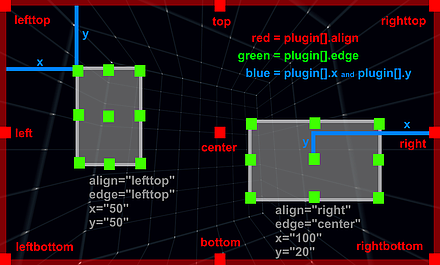
Note - the <layer> or <plugin> elements are internally exactly the same elements, only with different names! The usage of 'layer' instead of 'plugin' is recommended because it describes the element better. The name 'plugin' is from older krpano versions and only there for backward compatibility.
<plugin name="..." type="image" url="..." keep="false" parent="" visible="true" enabled="true" handcursor="true" maskchildren="false" scalechildren="false" zorder="" capture="true" children="true" preload="false" blendmode="normal" style="" align="" edge="" safearea="true" x="" y="" ox="" oy="" rotate="0.0" width="" height="" scale="1.0" pixelhittest="false" smoothing="true" accuracy="0" alpha="1.0" autoalpha="false" usecontentsize="false" scale9grid="" crop="" onovercrop="" ondowncrop="" mask="" effect="" bgcolor="0x000000" bgalpha="0.0" bgborder="0" bgroundedge="0" bgshadow="" bgcapture="false" onover="" onhover="" onout="" onclick="" ondown="" onup="" onloaded="" />
<layer name="..." type="image" url="..." keep="false" parent="" visible="true" enabled="true" handcursor="true" maskchildren="false" scalechildren="false" zorder="" capture="true" children="true" preload="false" blendmode="normal" style="" align="" edge="" safearea="true" x="" y="" ox="" oy="" rotate="0.0" width="" height="" scale="1.0" pixelhittest="false" smoothing="true" accuracy="0" alpha="1.0" autoalpha="false" usecontentsize="false" scale9grid="" crop="" onovercrop="" ondowncrop="" mask="" effect="" bgcolor="0x000000" bgalpha="0.0" bgborder="0" bgroundedge="0" bgshadow="" bgcapture="false" onover="" onhover="" onout="" onclick="" ondown="" onup="" onloaded="" />
| Full variable name (read only) | Type | Default value | |
| plugin.countlayer.count | int | 0 | |
|---|---|---|---|
| The count of all layer / plugin elements. | |||
| Full variable name | Type | Default value | |
| plugin.enabledlayer.enabled | Boolean | true | |
| Enable/disable the whole layer / plugin layer for receiving mouse events. | |||
| Full variable name | Type | Default value | |
| plugin.visiblelayer.visible | Boolean | true | |
| Show/hide the whole layer / plugin layer. | |||
| Full variable name | Type | Default value | |
| plugin.alphalayer.alpha | Number | 1.0 | |
| Controls the transparency / alpha of the whole layer / plugin layer. | |||
| Full variable name (as3 usage only) | Type | Default value | |
| plugin.layerlayer.layer | Sprite | ||
|
Actionscript 3 Sprite object of the layer / plugin layer. | |||
| Attribute name | Full variable name | Type | Default value |
| name | plugin[name].name | String | |
| name | layer[name].name | String | |
| The name of the current layer / plugin element (see the name notes). | |||
| Attribute name | Full variable name (read only) | Type | Default value |
| indexindex | plugin[name].indexlayer[name].index | int | |
| The index of the current layer / plugin element. | |||
| Attribute name | Full variable name | Type | Default value |
| type | plugin[name].type | String | "image" |
| type | layer[name].type | String | "image" |
|
Type of the layer / plugin element. Possible settings:
| |||
| Attribute name | Full variable name | Type | Default value |
| url | plugin[name].url | String | |
| url | layer[name].url | String | |
|
The path/url to the layer / plugin image file. (see also the url notes) Supported file types: JPG, PNG, GIF and SWF (Flash-only). To define different urls for Flash and HTML, the xml device checks should be used: url.flash="plugin.swf url.html5="plugin.js | |||
| Attribute name | Full variable name | Type | Default value |
| keep | plugin[name].keep | Boolean | false |
| keep | layer[name].keep | Boolean | false |
|
Should this layer / plugin element be kept or removed when loading a new pano. See also the loadpano() action. | |||
| Attribute name | Full variable name | Type | Default value |
| visible | plugin[name].visible | Boolean | true |
| visible | layer[name].visible | Boolean | true |
| Visibility of the layer / plugin element. | |||
| Attribute name | Full variable name | Type | Default value |
| enabled | plugin[name].enabled | Boolean | true |
| enabled | layer[name].enabled | Boolean | true |
|
Enables the layer / plugin element to receive mouse events.
When set to "false" then the mouse events will be routed to the underlying elements. | |||
| Attribute name | Full variable name | Type | Default value |
| handcursor | plugin[name].handcursor | Boolean | true |
| handcursor | layer[name].handcursor | Boolean | true |
| Show a hand cursor when mouse is over the layer / plugin element. | |||
| Attribute name | Full variable name | Type | Default value |
| maskchildren | plugin[name].maskchildren | Boolean | false |
| maskchildren | layer[name].maskchildren | Boolean | false |
|
When set to true then all children elements that are outside of the parent element will be clipped / masked out. HTML5 Safari / iOS notes - the when using maskchildren=true on a container element that has rounded edges and shadows (by using the bgroundedge and bgshadow settings) then the children elements will be not clipped on the rounded edges. This is a bug of the Safari browser (Desktop and iOS), all other browsers are fine. | |||
| Attribute name | Full variable name | Type | Default value |
| zorder | plugin[name].zorder | String | |
| zorder | layer[name].zorder | String | |
|
Deep / 'Z' ordering of the layer / plugin elements. This value can be any string or number. All layer / plugin elements with a zorder setting will be sorted by the given value. When nothing is set - then the order is undefined and depends on the loading/finishing order of the browser. Note - this is an important setting for overlapping elements! HTML5 Notes - the zorder should be a value between 0 and 100, no negative values! | |||
| Attribute name | Full variable name | Type | Default value |
| capturecapture | layer[name].captureplugin[name].capture | Boolean | true |
|
This is an additional setting to the enabled setting: When enabled=true and capture=true then the mouse events will be only sent to this layer / plugin, no movement / controlling of the pano is possible. When enabled=true and capture=false then the mouse events will be sent to the layer / plugin and also to all underlying elements, controlling the pano will be still possible. | |||
| Attribute name | Full variable name | Type | Default value |
| childrenchildren | layer[name].childrenplugin[name].children | Boolean | true |
| Enables the children elements of the current layer / plugin element for receiving mouse events. | |||
| Attribute name | Full variable name | Type | Default value |
| preloadpreload | layer[name].preloadplugin[name].preload | Boolean | false |
|
Preload the layer / plugin url before loading the pano and before executing any actions. This
can be used to force some element to be there and ready before everything else starts. Note - the onloaded event doesn't work / can't be used when preloading is enabled! | |||
| Attribute name | Full variable name (Flash only) | Type | Default value |
| blendmodeblendmode | layer[name].blendmodeplugin[name].blendmode | String | "normal" |
|
Blending / mixing mode - possible settings: normal, layer, screen, add, subtract, difference, multiply, overlay, lighten, darken, hardlight, invert. See here for more details about all available blending modes: http://help.adobe.com/.../BlendMode.html And here for some illustrations / examples: http://help.adobe.com/.../DisplayObject.html#blendMode | |||
| Attribute name | Full variable name | Type | Default value |
| style | plugin[name].style | String | |
| style | layer[name].style | String | |
|
Load the attributes from one or more <style> elements. This can be used to reduce the xml code - the attributes that are the same for more layer / plugin or hotspot elements can be stored together at one place in a <style> element. To specify more than one style, separate the style names by pipe | characters. Note - the attributes that were defined in a style can NOT be overwritten in the layer / plugin / hotspots definition! Example: <style name="style1" alpha="0.5" scale="0.5" ... /> A style can be also loaded dynamically by the loadstyle(name) action. | |||
| Attribute name | Full variable name | Type | Default value |
| align | plugin[name].align | String | |
| align | layer[name].align | String | |
|
Alignment / origin-point position of the layer / plugin element on the screen. Possible values: lefttop, left, leftbottom, top, center, bottom, righttop, right, rightbottom - or - no value (empty or null) When NOT set (the default) no positioning will be done by krpano (useful / necessary for some flash/swf plugins). | |||
| Attribute name | Full variable name | Type | Default value |
| edge | plugin[name].edge | String | |
| edge | layer[name].edge | String | |
|
Edge / anchor-point of the layer / plugin element. Possible values: lefttop, left, leftbottom, top, center, bottom, righttop, right, rightbottom - or - no value (empty or null) When NOT set (the default) the same setting as in the align attribute will be used. | |||
| Attribute name | Full variable name | Type | Default value |
| safearea | plugin[name].safearea | Boolean | true |
| safearea | layer[name].safearea | Boolean | true |
| Should the layer be relative to the safe-area of the display or to the full-display-area. | |||
| Attribute name | Full variable name | Type | Default value |
| x y | plugin[name].x plugin[name].y | String String | |
| x y | layer[name].x layer[name].y | String String | |
|
Distance from the align point to the edge point. This can be a absolute pixel value or a relative (to the screenwidth or screenheight) percent value. Note - for right/bottom aligned elements this distance will be measured from the right/bottom side. | |||
| Attribute name | Full variable name | Type | Default value |
| ox oyox oy | layer[name].ox layer[name].oyplugin[name].ox plugin[name].oy | String String | |
|
Offset / parallel-shift of the layer / plugin element. This values will be added to the x/y values. This can be a absolute pixel value or a relative (to layer / plugin size) percent value. | |||
| Attribute name | Full variable name | Type | Default value |
| rotate | plugin[name].rotate | Number | 0.0 |
| rotate | layer[name].rotate | Number | 0.0 |
| Rotation of the layer / plugin element in degrees. | |||
| Attribute name | Full variable name | Type | Default value |
| width height | plugin[name].width plugin[name].height | String String | |
| width height | layer[name].width layer[name].height | String String | |
|
Destination size of the layer / plugin element - the image will be scaled to that size. This can be a absolute pixel value or a relative (to the screenwidth or screenheight) percent value. When not set - the size of the loaded image will be used. Negative values - when using negative values as size, then the resulting size will be the size of the parent element (or the size of the stage when there is no parent) minus the given negative value. Additionally it's possible to use the special value "prop" to scale an image via width or height by keeping it proportions (e.g. set width or height to a value and the other setting to "prop" - width="500" height="prop"). | |||
| Attribute name | Full variable name | Type | Default value |
|
minwidth maxwidth minheight maxheight minwidth maxwidth minheight maxheight |
layer[name].minwidth layer[name].maxwidth layer[name].minheight layer[name].maxheight plugin[name].minwidth plugin[name].maxwidth plugin[name].minheight plugin[name].maxheight |
int int int int |
0 0 0 0 |
|
Limit the resulting layer size. Only absolute pixel values are possible for these settings. When the value for a min/max setting is 0, it will be disabled/ignored. Dynamic changes of these settings will not trigger an instant update of the layer element. | |||
| Attribute name | Full variable name (read only) | Type | Default value |
| imagewidth imageheightimagewidth imageheight | layer[name].imagewidth layer[name].imageheightplugin[name].imagewidth plugin[name].imageheight | int int | |
| These variables contain the original unscaled pixel size of the loaded image, this information are first available after the onloaded event. | |||
| Attribute name | Full variable name (read only) | Type | Default value |
| pixelwidth pixelheightpixelwidth pixelheight | layer[name].pixelwidth layer[name].pixelheightplugin[name].pixelwidth plugin[name].pixelheight | int int | |
| These variables contain the final pixel size of the element, but note - they don't get updated immediately when changing the normal width/height/scale variables, the update happens after a screen refresh or when calling the updatepos() action. | |||
| Attribute name | Full variable name (read only) | Type | Default value |
| pixelx pixelypixelx pixely | layer[name].pixelx layer[name].pixelyplugin[name].pixelx plugin[name].pixely | int int | |
|
These variables contain the final pixel position of the element, but note - they don't get updated immediately when changing the
align/edge/x/y/ox/oy variables, the update happens after a screen refresh or when calling the updatepos() action. Note - the values can differ between Flash and HTML5 when layering or scaling is involved due different technical implementations. | |||
| Attribute name | Full variable name | Type | Default value |
| scale | plugin[name].scale | Number | 1.0 |
| scale | layer[name].scale | Number | 1.0 |
| Scaling of the layer / plugin element. | |||
| Attribute name | Full variable name (Flash only) | Type | Default value |
| pixelhittestpixelhittest | layer[name].pixelhittestplugin[name].pixelhittest | Boolean | false |
|
Enabling a pixel accurate hit testing which respects the transparency of the image instead of using the bounding box (Flash only). Note - use this setting with care! The pixel accurate hit-test is a much heavier operation than the normal default bounding box check! | |||
| Attribute name | Full variable name (Flash only) | Type | Default value |
| smoothingsmoothing | layer[name].smoothingplugin[name].smoothing | Boolean | true |
| Pixel smoothing when scaling. | |||
| Attribute name | Full variable name | Type | Default value |
| accuracyaccuracy | layer[name].accuracyplugin[name].accuracy | int | 0 |
|
Accuracy of the layer / plugin image positioning: When set to 0 (the default) the pixel positions will be rounded to full pixel values. When set to 1 no rounding of the position values will be done, but then the image can become blurry due this. Note - if accuracy=1 would work depends also on the Flashplayer display quality settings and if the browser is supporting sub-pixel-precise CSS coordinates. | |||
| Attribute name | Full variable name | Type | Default value |
| alpha | plugin[name].alpha | Number | 1.0 |
| alpha | layer[name].alpha | Number | 1.0 |
|
Alpha value / transparency of the layer / plugin element. 0.0 = fully transparent, 1.0 = fully visible Note - even when set to 0.0 - the element will be still there and click-able - to hide it completely the visible attribute must be set to false! | |||
| Attribute name | Full variable name | Type | Default value |
| autoalphaautoalpha | layer[name].autoalphaplugin[name].autoalpha | Boolean | false |
| When set to "true", then visible will be automatically set to "false" when alpha is 0.0 and back to "true" when alpha is bigger then 0.0. | |||
| Attribute name | Full variable name (Flash only) | Type | Default value |
| usecontentsizeusecontentsize | layer[name].usecontentsizeplugin[name].usecontentsize | Boolean | false |
| When a .swf file will be loaded, then are two possibilities to determinate its size / dimension - either the size of full canvas of the flash object will be used (usecontentsize=false, the default) - or - only the size of the drawn content there (usecontentsize=true). | |||
| Attribute name | Full variable name | Type | Default value |
| scale9gridscale9grid | layer[name].scale9gridplugin[name].scale9grid | String | |
|
Defines a grid in pixel coordinates that splits the layer / plugin image into 9 segments.
And when scaling the layer / plugin via the width / height / scale values, the 'edge' segments
will be kept unscaled and only the 'middle' segments will be scaled. When using scale9grid, then scalechildren always will be false. Syntax: scale9grid="x-position|y-position|width|height|prescale*"
| |||
| Attribute name | Full variable name | Type | Default value |
| crop onovercrop ondowncrop | plugin[name].crop plugin[name].onovercrop plugin[name].ondowncrop | String String String | |
| crop onovercrop ondowncrop | layer[name].crop layer[name].onovercrop layer[name].ondowncrop | String String String | |
|
Crop / cut out a rectangular area of the source image. Usefull to use only one single image
for serval image elements. onovercrop / ondowncrop - different crop areas for mouse over and mouse button down states. Syntax: crop="x-position|y-position|width|height" | |||
| Attribute name | Full variable name | Type | Default value |
| parent | plugin[name].parent | String | |
| parent | layer[name].parent | String | |
|
Assign the current layer / plugin to be a child element of an other layer / plugin or hotspot element.
The assigned layer / plugin will be aligned inside the parent element. There are two special predefined parent elements:
Syntax: Either use only the name of the parent layer / plugin: parent="name"Or the full path/name of the layer / plugin or hotspot that should be the parent element: parent="layer[name]" parent="hotspot[name]"Or to align the layer / plugin element on the outside or behind the pano area: parent="STAGE" parent="BGLAYER" Note - distorted hotspots can't be used as parent at the moment! | |||
| Attribute name | Full variable name | Type | Default value |
| scalechildren | plugin[name].scalechildren | Boolean | false |
| scalechildren | layer[name].scalechildren | Boolean | false |
| Should a child layer / plugin element, that have been assigned by parent also be scaled when the current layer / plugin element will scaled. | |||
| Attribute name | Full variable name (Flash only) | Type | Default value |
| maskmask | layer[name].maskplugin[name].mask | String | |
|
Use an other layer / plugin or hotspot image as mask. The image should have an alpha channel (e.g. use a .png image for it).
Without alpha channel the bounding box area of the layer / plugin will be used as mask. Syntax: Either use only the name of a other layer / plugin: mask="name"Or the full path/name of the layer / plugin or hotspot that should be used as mask: mask="layer[name]" mask="hotspot[name]" Note - for rendering performance reasons the mask shouldn't not be used with distorted hotspots! HTML5 Notes - for masking children elements that works the same in Flash and HTML5 use the newer maskchildren setting. | |||
| Attribute name | Full variable name (Flash only) | Type | Default value |
| effecteffect | layer[name].effectplugin[name].effect | String | |
|
Apply bitmap effects to the layer / plugin image. That can be any combinations of these effect functions: glow(color,alpha,range,strength); dropshadow(depth,angle,color,range,strength); blur(radius); | |||
| Attribute name | Full variable name | Type | Default value |
| bgcolor | plugin[name].bgcolor | int | 0x000000 |
| bgcolor | layer[name].bgcolor | int | 0x000000 |
| Background color of the container element (only available when type=container). | |||
| Attribute name | Full variable name | Type | Default value |
| bgalpha | plugin[name].bgalpha | Number | 0.0 |
| bgalpha | layer[name].bgalpha | Number | 0.0 |
| Transparency / alpha of the background color of the container element (only available when type=container). | |||
| Attribute name | Full variable name | Type | Default value |
| bgborder | plugin[name].bgborder | String | "0" |
| bgborder | layer[name].bgborder | String | "0" |
|
Add borders around the type=container layer element. Syntax: bgborder="widths color alpha" Parameters:
| |||
| Attribute name | Full variable name | Type | Default value |
| bgroundedge | plugin[name].bgroundedge | String | "0" |
| bgroundedge | layer[name].bgroundedge | String | "0" |
|
Define rounded edges of the container background color shape. A value sets the edge rounding radius in pixels. Four values can be set, one for each edge (separated by space characters). They are given in the order: top-left, top-right, bottom-right, bottom-left. If bottom-left is omitted, it is the same as top-right. If bottom-right is omitted, it is the same as top-left. If top-right is omitted, it is the same as top-left. | |||
| Attribute name | Full variable name | Type | Default value |
| bgshadow | plugin[name].bgshadow | String | |
| bgshadow | layer[name].bgshadow | String | |
|
Add a shadow behind the type=container layer element. Basic Syntax (5 parameters, supported by Flash and HTML5): bgshadow="xoffset yoffset blur color alpha" Advanced Syntax (6 or more parameters, supported only by HTML5): bgshadow="xoffset yoffset blur spread color alpha inset, ..." Parameters:
| |||
| Attribute name | Full variable name | Type | Default value |
| bgcapture | plugin[name].bgcapture | Boolean | false |
| bgcapture | layer[name].bgcapture | Boolean | false |
| Capture mouse events on the background of the container element (only available when type=container and bgalpha > 0.0). | |||
| Attribute name | Full variable name (read only) | Type | Default value |
| loadingloading | layer[name].loadingplugin[name].loading | Boolean | false |
|
A boolean read-only variable that indicates that the layer / plugin is currently loading an image. | |||
| Attribute name | Full variable name (read only) | Type | Default value |
| loadedloaded | layer[name].loadedplugin[name].loaded | Boolean | false |
| A boolean read-only variable that indicates that the layer / plugin has loaded the given image. | |||
| Attribute name | Full variable name (read only) | Type | Default value |
| loadedurlloadedurl | layer[name].loadedurlplugin[name].loadedurl | String | |
| The loadedurl attribute contains the full url of the currently loaded image. | |||
| Attribute name | Full variable name (read only) | Type | Default value |
| hoveringhovering | layer[name].hoveringplugin[name].hovering | Boolean | false |
| A boolean read-only variable that indicates that the mouse cursor it currently over the layer / plugin. | |||
| Attribute name | Full variable name (read only) | Type | Default value |
| pressedpressed | layer[name].pressedplugin[name].pressed | Boolean | false |
| A boolean read-only variable that indicates that the mouse button was pressed on the layer / plugin and is still hold down. | |||
| Attribute name | Full variable name | Type | Default value |
| onover | plugin[name].onover | Action Event | |
| onover | layer[name].onover | Action Event | |
| Actions / functions that will be called when the mouse moves over the layer / plugin element. | |||
| Attribute name | Full variable name | Type | Default value |
| onhover | plugin[name].onhover | Action Event | |
| onhover | layer[name].onhover | Action Event | |
| Actions / functions that will be called in intervals (15 times per second) when the mouse stays over / hovers the layer / plugin element. | |||
| Attribute name | Full variable name | Type | Default value |
| onout | plugin[name].onout | Action Event | |
| onout | layer[name].onout | Action Event | |
| Actions / functions that will be called when the mouse moves out of the layer / plugin element. | |||
| Attribute name | Full variable name | Type | Default value |
| onclick | plugin[name].onclick | Action Event | |
| onclick | layer[name].onclick | Action Event | |
| Actions / functions that will be called when there is a mouse click on the layer / plugin element. | |||
| Attribute name | Full variable name | Type | Default value |
| ondown | plugin[name].ondown | Action Event | |
| ondown | layer[name].ondown | Action Event | |
| Actions / functions that will be called when the mouse button will be pressed down on the layer / plugin element. | |||
| Attribute name | Full variable name | Type | Default value |
| onup | plugin[name].onup | Action Event | |
| onup | layer[name].onup | Action Event | |
| Actions / functions that will be called when the previously pressed mouse button will be released. | |||
| Attribute name | Full variable name | Type | Default value |
| onloaded | plugin[name].onloaded | Action Event | |
| onloaded | layer[name].onloaded | Action Event | |
| Actions / functions that will be called when the loading of the layer / plugin image is done. | |||
| Attribute name | Full variable name | Type | Default value |
| loaderloader | layer[name].loaderplugin[name].loader | ||
|
Flash: Actionscript 3 Loader object of the loaded layer / plugin image. HTML5: HTML Image element. | |||
| Attribute name | Full variable name | Type | Default value |
| spritesprite | layer[name].spriteplugin[name].sprite | ||
|
Flash: Actionscript 3 Sprite object of the layer / plugin element. HTML5: HTML DOM element (div) of the layer / plugin element. | |||
| Function name | Type | ||
| layer[name].loadstyle(name)plugin[name].loadstyle(name) | Action | ||
| An action of the layer / plugin element to load settings from a <style> element. | |||
| Function name | Type | ||
| layer[name].registercontentsize(width,height)plugin[name].registercontentsize(width,height) | Action | ||
|
The registercontentsize action can be used to set / register the 'original / source / unscaled' size of the layer / plugin element.
By default the imagesize or the size of the swf file will be used - this source size can be changed here. For HTML5 / Javascript Plugins that want to draw custom stuff this function call is necessary to set the source size because Javascript Plugins don't have any information about its size. | |||
| Function name | Type | ||
| layer[name].resetsize()plugin[name].resetsize() | Action | ||
| An action to set the width and height values back to the source size of the loaded image. This can be used after changing the url value to get the size of the new loaded image. | |||
| Function name | Type | ||
| layer[name].updatepos()plugin[name].updatepos() | Action | ||
| Updates / recalculates the position and size of the layer / plugin immediately (normally this will be done automatically with the next screen refresh). After calling this actions the pixelwidth and pixelheight variables will contain the final pixel sizes of the layer / plugin element. | |||
| Function name | Type | ||
| layer[name].changeorigin(align,edge)plugin[name].changeorigin(align,edge) | Action | ||
| An action to change the alignment and edge of a layer / plugin element without changing its current position. The x/y values will be recalculated to keep the current position. | |||
| Function name (plugininterface only) | Type | return | |
| layer[name].getfullpath()plugin[name].getfullpath() | Action | String | |
| A function that returns the full path/name of the layer / plugin element. Because of the return value this action is only callable from the plugin interface. | |||
Illustration of the relations of "align", "edge", "x", "y", "width", "height":
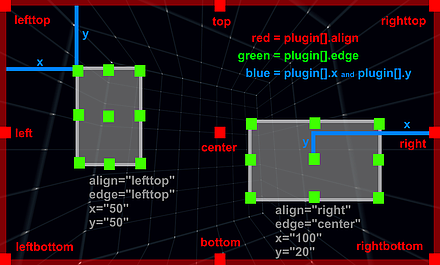
A simple logo which opens an url on clicking:
<layer name="logo"
url="logoimage.png"
align="rightbottom" x="20" y="20"
onclick="openurl('http://...');"
/>
A container layer with three image layers inside it:
<layer name="imagebar" type="container" width="100%" height="200" align="leftbottom" bgcolor="0x000000" bgalpha="0.5"> <layer name="item1" url="image1.jpg" align="left" x="10" /> <layer name="item2" url="image2.jpg" align="left" x="110" /> <layer name="item3" url="image3.jpg" align="left" x="210" /> </layer>
<hotspot>
Hotspots are areas in the panorama, which react on mouse hovering or clicking.
They can be used to load other panoramas, links to other urls, change the viewing ...
There are currently 2 types of Hotspots:
- if the "url" attribute is set it is a image hotspot
- if not and there are points defined it is a polygonal hotspot
There are currently 2 types of Hotspots:
- Polygonal Hotspots
these are areas which are defined by a set of points

- Image Hotspots
these are images or flash movies as hotspots

- if the "url" attribute is set it is a image hotspot
- if not and there are points defined it is a polygonal hotspot
<hotspot name="..." type="image" url="..." keep="false" renderer="webgl" visible="true" enabled="true" handcursor="true" maskchildren="false" zorder="" zorder2="0.0" capture="true" children="true" blendmode="normal" mipmapping="false" premultiplyalpha="false" style="" ath="0.0" atv="0.0" edge="center" ox="0" oy="0" zoom="false" distorted="false" rx="0.0" ry="0.0" rz="0.0" depth="1000" tx="0.0" ty="0.0" tz="0.0" details="8" inverserotation="false" flying="0.0" scaleflying="true" width="" height="" scale="1.0" rotate="0.0" pixelhittest="false" accuracy="1" alpha="1.0" autoalpha="false" usecontentsize="false" scale9grid="" stereo="" crop="" onovercrop="" ondowncrop="" scalechildren="false" onover="" onhover="" onout="" ondown="" onup="" onclick="" onloaded="" />
<hotspot name="..." keep="false" visible="true" enabled="true" handcursor="true" capture="true" blendmode="normal" style="" alpha="1.0" autoalpha="false" fillcolor="0xAAAAAA" fillalpha="0.5" borderwidth="3.0" bordercolor="0xAAAAAA" borderalpha="1.0" polyline="false" onover="" onhover="" onout="" ondown="" onup="" onclick="" onloaded="" > <point ath="..." atv="..." /> <point ath="..." atv="..." /> <point ath="..." atv="..." /> ... </hotspot>
| Full variable name (read only) | Type | Default value | |
| hotspot.count | int | 0 | |
|---|---|---|---|
| The count / number of all hotspot elements. | |||
| Full variable name | Type | Default value | |
| hotspot.enabled | Boolean | true | |
| Enable/disable the whole hotspots layer for receiving mouse events. | |||
| Full variable name | Type | Default value | |
| hotspot.visible | Boolean | true | |
| Show/hide the whole hotspots layer. | |||
| Full variable name | Type | Default value | |
| hotspot.alpha | Number | 1.0 | |
| Controls the transparency / alpha of the whole hotspots layer. | |||
| Full variable name (as3 usage only) | Type | Default value | |
| hotspot.layer | Sprite | ||
|
Actionscript 3 Sprite object of the hotspots layer. |
|||
| Attribute name | Full variable name | Type | Default value |
| name | hotspot[name].name | String | |
| The name of the current hotspot element (see the name notes). | |||
| Attribute name | Full variable name (read only) | Type | Default value |
| index | hotspot[name].index | int | |
| The index of the current hotspot element. | |||
| Attribute name | Full variable name | Type | Default value |
| type | hotspot[name].type | String | "image" |
|
Type of the hotspot element. Possible settings: |
|||
| Attribute name | Full variable name | Type | Default value |
| url | hotspot[name].url | String | |
|
The path/url to the hotspot image file. (see also the url notes) Supported file types: JPG, PNG, GIF and SWF (Flash-only). Note - when "url" will be set, then the hotspot will be an image hotspot and not a polygonal hotspot! To define different urls for Flash and HTML, the xml device checks should be used: url.flash="animatedhotspot.swf url.html5="animatedhotspot.gif |
|||
| Attribute name | Full variable name | Type | Default value |
| keep | hotspot[name].keep | Boolean | false |
|
Should this hotspot element be kept or removed when loading a new pano. See also the loadpano() action. |
|||
| Attribute name | Full variable name | Type | Default value |
| renderer | hotspot[name].renderer | String | |
|
Select the renderer for displaying the hotspot. Possible settings:
The default setting depends on the browser-support. When WebGL is available, it will be used by default, otherwise CSS3D. |
|||
| Attribute name | Full variable name | Type | Default value |
| visible | hotspot[name].visible | Boolean | true |
| Visibility of the hotspot element. | |||
| Attribute name | Full variable name | Type | Default value |
| enabled | hotspot[name].enabled | Boolean | true |
|
Enables the hotspot element to receive mouse events.
When set to "false" then the mouse events will be routed to the underlying elements. |
|||
| Attribute name | Full variable name | Type | Default value |
| handcursor | hotspot[name].handcursor | Boolean | true |
| Show a hand cursor when mouse is over the hotspot element. | |||
| Attribute name | Full variable name | Type | Default value |
| maskchildren | hotspot[name].maskchildren | Boolean | false |
| When set to true then all child elements that are outside of the parent element will be clipped / masked out. | |||
| Attribute name | Full variable name | Type | Default value |
| zorder | hotspot[name].zorder | String | |
|
Deep / "Z" ordering of the hotspot elements. This value can be any string or number. All hotspot elements with a zorder setting will be sorted by the given value. When nothing is set - then the order is undefined and depends on the loading/finishing order of the browser. Note - this is an important setting for overlapping elements! HTML5 Note - the zorder should be a value between 0 and 100, no negative values! |
|||
| Attribute name | Full variable name (HTML5 only) | Type | Default value |
| zorder2 | hotspot[name].zorder2 | Number | 0.0 |
|
The zorder2 setting is for ordering normal and distorted hotspots in the HTML5 viewer.
Due browser/css related limitations it is not always possible to mix / order normal hotspots and distorted hotspots
withhin the same layer. But by using the new zorder2 setting, it is possible to define if a normal, non-distorted
hotspot should be above or below the other distorted hotspots. Usage:
|
|||
| Attribute name | Full variable name | Type | Default value |
| capture | hotspot[name].capture | Boolean | true |
|
This is an additional setting to the enabled setting: When enabled=true and capture=true then the mouse events will be only sent to this hotspot, no movement / controlling of the pano is possible. When enabled=true and capture=false then the mouse events will be sent to the hotspot and also to all underlying elements, controlling the pano will be still possible. |
|||
| Attribute name | Full variable name | Type | Default value |
| children | hotspot[name].children | Boolean | true |
| Enables the children elements of the current hotspot element for receiving mouse events. | |||
| Attribute name | Full variable name | Type | Default value |
| blendmode | hotspot[name].blendmode | String | "normal" |
|
Blending / mixing mode. Supported settings in Flash: normal, layer, screen, add, subtract, difference, multiply, overlay, lighten, darken, hardlight, invert. Supported settings in HTML5 with WebGL rendering: normal, add. See here for more details about all available blending modes: http://help.adobe.com/.../BlendMode.html And here for some illustrations / examples: http://help.adobe.com/.../DisplayObject.html#blendMode |
|||
| Attribute name | Full variable name (HTML5 only) | Type | Default value |
| mipmapping | hotspot[name].mipmapping | Boolean | false |
|
Should the hotspot image get mip-mapped during rendering (e.g. to avoid aliasing when scaled down). When enabled, this works only when the pixel-sizes (width and height) of the hotspot image are power-of-two sizes. Only available for WebGL rendering. |
|||
| Attribute name | Full variable name (HTML5 only) | Type | Default value |
| premultiplyalpha | hotspot[name].premultiplyalpha | Boolean | false |
|
Multiply the alpha channel of the hotspot image into the color channels. Will be mapped to the WebGL UNPACK_PREMULTIPLY_ALPHA_WEBGL setting. Only available for WebGL rendering. |
|||
| Attribute name | Full variable name | Type | Default value |
| style | hotspot[name].style | String | |
|
Load the attributes from one or more <style> elements. This can be used to reduce the xml code - the attributes that are the same for more layer / plugin or hotspot elements can be stored together at one place in a <style> element. To specify more than one style, separate the style names by pipe | characters. Note - the attributes that were defined in a style can NOT be overwritten in the layer / plugin / hotspots definition! Example: <style name="style1" alpha="0.5" scale="0.5" ... /> A style can be also loaded dynamically by the loadstyle(name) action. |
|||
| Attribute name | Full variable name | Type | Default value |
| ath atv |
hotspot[name].ath hotspot[name].atv |
Number Number |
0.0 0.0 |
| The spherical coordinates of the hotspot in degrees. There the hotspot image will be aligned by the in the edge setting defined point. | |||
| Attribute name | Full variable name | Type | Default value |
| edge | hotspot[name].edge | String | "center" |
|
Edge / anchor-point of the hotspot element. Possible values: lefttop, left, leftbottom, top, center, bottom, righttop, right, rightbottom |
|||
| Attribute name | Full variable name | Type | Default value |
| ox oy |
hotspot[name].ox hotspot[name].oy |
String String |
|
|
Offset / parallel-shift of the hotspot element from the edge point. This can be a absolute pixel value or a relative (to hotspot size) percent value. |
|||
| Attribute name | Full variable name | Type | Default value |
| zoom | hotspot[name].zoom | Boolean | false |
| Should the size of the hotspot image change together with the pano when zooming. | |||
| Attribute name | Full variable name | Type | Default value |
| distorted | hotspot[name].distorted | Boolean | false |
|
Should the hotspot image be distorted in the 3D space together with the current pano/viewing distortion.
When distorted use rx / ry / rz settings
to rotate the hotspot in 3D space. Note 1 - When enabled, a size of 1000 pixels will be used as reference for pixel sizes. And this 1000 pixels are covering a field of view of 90 degrees in 3D space. Note 2 - Distorted hotspots can't and shouldn't have children elements. They will be probably not displayed correctly. Note 3 - Displaying Flash plugins as distorted hotspots should be possible but not the direct interaction with them. In this case the plugin will not display directly, only a kind of 'screenshot'-image of it. Note 4 - In HTML5 the sorting of normal and distorted hotspots via zorder is not possible, the zorder2 setting can be used additionally for normal hotspots to move them above the distorted hotspots. |
|||
| Attribute name | Full variable name | Type | Default value |
| rx ry rz |
hotspot[name].rx hotspot[name].ry hotspot[name].rz |
Number Number Number |
0.0 0.0 0.0 |
|
3D Rotation in degrees over the X / Y / Z axes. (axis order: Y-X-Z) Note - can only be used when distorted="true"! |
|||
| Attribute name | Full variable name (HTML5 only) | Type | Default value |
| depth | hotspot[name].depth | Number | 1000.0 |
|
The internal 3D rendering depth - that's the distance of the 3D object to the screen. For 2D viewing this has no visible effect, but for stereo 3D/VR viewing this can be important setting. E.g. use smaller values for a stronger 'pop-out' effect. When a hotspot image should be infinity far away (like the pano image itself, e.g. to pixel-perfectly match the pano-background) then an 'invalid' value (e.g. a String like "off") should be used for the depth setting - e.g. depth="off". |
|||
| Attribute name | Full variable name (HTML5 only) | Type | Default value |
| tx ty tz |
hotspot[name].tx hotspot[name].ty hotspot[name].tz |
Number Number Number |
0.0 0.0 0.0 |
|
3D translation offsets (only available for distorted hotspots). Settings for shifting / translating the hotspots in 3D space. |
|||
| Attribute name | Full variable name (Flash only) | Type | Default value |
| details | hotspot[name].details | int | 8 |
| Internal rendering tesslation details, a higher details value will result in a more detailed internal 3D-geometry. When using the Flashplayer 10 and cubical images without any distortion (fisheye, stereographic, ...) then this setting will be ignored, because a tesslation will be no necessary. | |||
| Attribute name | Full variable name | Type | Default value |
| inverserotation | hotspot[name].inverserotation | Boolean | false |
| Inverses the rotation and the axis order of the rx / ry / rz settings. | |||
| Attribute name | Full variable name | Type | Default value |
| flying | hotspot[name].flying | Number | 0.0 |
| This setting interpolates automatically the ath/atv and scale values to the current viewing values. The value range is from 0.0 to 1.0. At 1.0 the hotspot image will be locked always to the middle to screen and it's size will be relative to 1000 pixel in screen height. | |||
| Attribute name | Full variable name | Type | Default value |
| scaleflying | hotspot[name].scaleflying | Boolean | true |
|
Scale the hotspot from 'pano-space-size' to 'screen-space-size' when flying out. For VR usage it can be useful to disable that setting, because in VR there is no real 'screen-space'. |
|||
| Attribute name | Full variable name | Type | Default value |
| width height |
hotspot[name].width hotspot[name].height |
String String |
|
|
Destination size of the hotspot element - the image will be scaled to that size. This can be a absolute pixel value or a relative (to the screenwidth or screenheight) percent value. When not set - the size of the loaded image will be used. Additionally it's possible to use the special value "prop" to scale an image via width or height by keeping it proportions (e.g. set width or height to a value and the other setting to "prop" - width="500" height="prop"). Note - when using distorted hotspots, then the size is relative to an internal base-size where 1000 pixel are covering a 90 degree field of view. |
|||
| Attribute name | Full variable name (read only) | Type | Default value |
| imagewidth imageheight |
hotspot[name].imagewidth hotspot[name].imageheight |
int int |
|
| These variables contain the original unscaled pixel size of the loaded image, this information are first available after the onloaded event. | |||
| Attribute name | Full variable name | Type | Default value |
| scale | hotspot[name].scale | Number | 1.0 |
| Scaling of the hotspot element. | |||
| Attribute name | Full variable name | Type | Default value |
| rotate | hotspot[name].rotate | Number | 0.0 |
|
Rotation of the hotspot element in degrees. Note - this setting should NOT be used together with distorted="true"! |
|||
| Attribute name | Full variable name (Flash only) | Type | Default value |
| pixelhittest | hotspot[name].pixelhittest | Boolean | false |
|
Enabling a pixel accurate hit testing which respects the transparency of the image instead of using the bounding box. Note - use this setting with care! The pixel accurate hit-test is a much heavier operation than the normal default bounding box check! |
|||
| Attribute name | Full variable name | Type | Default value |
| accuracy | hotspot[name].accuracy | int | 1 |
Accuracy of the hotspot image positioning:
|
|||
| Attribute name | Full variable name | Type | Default value |
| alpha | hotspot[name].alpha | Number | 1.0 |
|
Alpha value / transparency of the hotspot element. 0.0 = fully transparent, 1.0 = fully visible Note - even when set to 0.0 - the element will be still there and click-able - to hide it completely the visible attribute must be set to false! |
|||
| Attribute name | Full variable name | Type | Default value |
| autoalpha | hotspot[name].autoalpha | Boolean | false |
| When set to "true", then visible will be automatically set to "false" when alpha is 0.0 and back to "true" when alpha is bigger then 0.0. | |||
| Attribute name | Full variable name (Flash only) | Type | Default value |
| usecontentsize | hotspot[name].usecontentsize | Boolean | false |
| When a .swf file will be loaded, then are two possibilities to determinate its size / dimension - either the size of full canvas of the flash object will be used (usecontentsize=false, the default) - or - only the size of the drawn content there (usecontentsize=true). | |||
| Attribute name | Full variable name | Type | Default value |
| scale9grid | hotspot[name].scale9grid | String | |
|
Defines a grid in pixel coordinates that splits the hotspot image into 9 segments.
And when scaling the layer / plugin via the width / height / scale values, the 'edge' segments
will be kept unscaled and only the 'middle' segments will be scaled. When using scale9grid, then scalechildren always will be false. Syntax: scale9grid="x-position|y-position|width|height|prescale*"
|
|||
| Attribute name | Full variable name (HTML5 only) | Type | Default value |
| stereo | hotspot[name].stereo | String | |
|
Define if the hotspot image is a stereoscopic image (HTML5 and WebGL only). Possible settings:
|
|||
| Attribute name | Full variable name | Type | Default value |
| crop onovercrop ondowncrop |
hotspot[name].crop hotspot[name].onovercrop hotspot[name].ondowncrop |
String String String |
|
|
Crop / cut out a rectangular area of the source image. Useful to use only one single image
for several image elements. onovercrop / ondowncrop - different crop areas for mouse over and mouse button down states. Syntax: crop="x-position|y-position|width|height" |
|||
| Attribute name | Full variable name | Type | Default value |
| scalechildren | hotspot[name].scalechildren | Boolean | false |
| Should a child layer / plugin element, that have been assigned by parent also be scaled when the current hotspot element will scaled. | |||
| Attribute name | Full variable name | Type | Default value |
| fillcolor fillalpha |
hotspot[name].fillcolor hotspot[name].fillalpha | int Number |
0xAAAAAA 0.5 |
| The fill-color and alpha (transparency) of a polygonal hotspot area. | |||
| Attribute name | Full variable name | Type | Default value |
| borderwidth bordercolor borderalpha |
hotspot[name].borderwidth hotspot[name].bordercolor hotspot[name].borderalpha |
Number int Number |
3.0 0xAAAAAA 1.0 |
| The width, the color and the alpha (transparency) of a polygonal hotspot border line. | |||
| Full variable name | Type | Default value | |
| hotspot[name].polyline | Boolean | false | |
|
Draw a line-polygon instead a filled-polygon. The start and end points will not be joined. |
|||
| Full variable name (read only) | Type | Default value | |
| hotspot[name].point.count | int | 0 | |
|
Number of polygon points. |
|||
| Attribute name | Full variable name | Type | Default value |
| point[..].ath point[..].atv |
hotspot[name].point[..].ath hotspot[name].point[..].atv |
Number Number |
|
| The spherical coordinates of the polygonal hotspot points in degrees. | |||
| Attribute name | Full variable name (read only) | Type | Default value |
| loading | hotspot[name].loading | Boolean | false |
|
A boolean read-only variable that indicates that the hotspot is currently loading an image. |
|||
| Attribute name | Full variable name (read only) | Type | Default value |
| loaded | hotspot[name].loaded | Boolean | false |
| A boolean read-only variable that indicates that the hotspot has loaded the given image. | |||
| Attribute name | Full variable name (read only) | Type | Default value |
| loadedurl | hotspot[name].loadedurl | String | |
| The loadedurl attribute contains the full url of the currently loaded image. | |||
| Attribute name | Full variable name (read only) | Type | Default value |
| hovering | hotspot[name].hovering | Boolean | false |
| A boolean read-only variable that indicates that the mouse cursor it currently over the hotspot. | |||
| Attribute name | Full variable name (read only) | Type | Default value |
| pressed | hotspot[name].pressed | Boolean | false |
| A boolean read-only variable that indicates that the mouse button was pressed on the hotspot and is still hold down. | |||
| Attribute name | Full variable name | Type | Default value |
| onover | hotspot[name].onover | Action Event | |
| Actions / functions that will be called when the mouse moves over the hotspot element. | |||
| Attribute name | Full variable name | Type | Default value |
| onhover | hotspot[name].onhover | Action Event | |
| Actions / functions that will be called in intervals (15 times per second) when the mouse stays over / hovers the hotspot element. | |||
| Attribute name | Full variable name | Type | Default value |
| onout | hotspot[name].onout | Action Event | |
| Actions / functions that will be called when the mouse moves out of the hotspot element. | |||
| Attribute name | Full variable name | Type | Default value |
| ondown | hotspot[name].ondown | Action Event | |
| Actions / functions that will be called when the mouse button will be pressed down on the hotspot element. | |||
| Attribute name | Full variable name | Type | Default value |
| onup | hotspot[name].onup | Action Event | |
| Actions / functions that will be called when the previously pressed mouse button will be released. | |||
| Attribute name | Full variable name | Type | Default value |
| onclick | hotspot[name].onclick | Action Event | |
| Actions / functions that will be called when there is a mouse click on the hotspot element. | |||
| Attribute name | Full variable name | Type | Default value |
| onloaded | hotspot[name].onloaded | Action Event | |
| Actions / functions that will be called when the loading of the hotspot image is done. | |||
| Attribute name | Full variable name | Type | Default value |
| loader | hotspot[name].loader | ||
| Attribute name | Full variable name | Type | Default value |
| sprite | hotspot[name].sprite | ||
| Function name | Type | ||
| hotspot[name].loadstyle(name) | Action | ||
| An action of the hotspot element to load settings from a <style> element. | |||
| Function name | Type | ||
| hotspot[name].resetsize() | Action | ||
| An action to set the width and height values back to the source size of the loaded image. This can be used after changing the url value to get the size of the new loaded image. | |||
| Function name (plugin usage only) | Type | return | |
| hotspot[name].getfullpath() | Action | String | |
| A function that returns the full path/name of the hotspot element. Because of the return value this action is only callable from the plugin interface. | |||
| Function name | Type | return | |
| hotspot[name].getcenter(ath,atv) | Action | Object | |
|
This functions saves the center position of the hotspot to the given variables.
When the variables don't exist they will be created. AS3/JS: This function is also callable direct from AS3/JS. In this case it is not nesecery to use the ath/atv parameters, the function directly returns an AS3 Object with the center ath/atv coordinates of the hotspot. This object has x and y attributes, where x=ath and y=atv. |
|||
<events>
The krpano events - they can be used to call actions or functions when something particular happens.
There are two types of events:
Independent local events: (via 'named' events elements)
There are two types of events:
- The global krpano events
These are the events that were defined in <events> elements without a name attribute. There can be always only one global event. When there is another <events> element in the xml with the same events the previously defined events were overwritten.
Note - when loading an other xml file or another scene, all global events will remain and be unchanged unless they are defined again in the new xml or scene.
- Independent local krpano events
When an <events> element in the xml will be defined with a name attribute - then this will be an independent events element.
It can contain any of the events, but they will not overwrite the global events, they will be called additionally to it.
These 'named' <events> elements have also a keep attribute (with the default value "false"). That means <events> elements without keep="true" will be automatically removed when an other pano will be loaded.
Tip - the named events are a good way for plugins or independent / includeable xml code to use the krpano events without interfering with other plugins or other code.
<events onenterfullscreen="" onexitfullscreen="" onxmlcomplete="" onpreviewcomplete="" onloadcomplete="" onnewpano="" onremovepano="" onnewscene="" onxmlerror="" onloaderror="" onkeydown="" onkeyup="" onclick="" onsingleclick="" ondoubleclick="" onmousedown="" onmouseup="" onmousewheel="" oncontextmenu="" onidle="" onviewchange="" onviewchanged="" onresize="" onautorotatestart="" onautorotatestop="" onautorotateoneround="" onautorotatechange="" gyro_onavailable="" gyro_onunavailable="" gyro_onenable="" gyro_ondisable="" webvr_onavailable="" webvr_onunavailable="" webvr_onunknowndevice="" webvr_onentervr="" webvr_onexitvr="" />
Independent local events: (via 'named' events elements)
<events name="..." keep="false" ... any events ... />
| Attribute name | Full variable name | Type | Default value |
| name | events[...].name | String | |
|---|---|---|---|
|
|||
| Attribute name | Full variable name | Type | Default value |
| keep | events[...].keep | Boolean | false |
|
|||
| Attribute name | Full variable name | Type | Default value |
| onenterfullscreen | events.onenterfullscreen | Action Event | |
|
|||
| Attribute name | Full variable name | Type | Default value |
| onexitfullscreen | events.onexitfullscreen | Action Event | |
|
|||
| Attribute name | Full variable name | Type | Default value |
| onxmlcomplete | events.onxmlcomplete | Action Event | |
|
|||
| Attribute name | Full variable name | Type | Default value |
| onpreviewcomplete | events.onpreviewcomplete | Action Event | |
|
|||
| Attribute name | Full variable name | Type | Default value |
| onloadcomplete | events.onloadcomplete | Action Event | |
|
|||
| Attribute name | Full variable name | Type | Default value |
| onnewpano | events.onnewpano | Action Event | |
| Attribute name | Full variable name | Type | Default value |
| onremovepano | events.onremovepano | Action Event | |
|
|||
| Attribute name | Full variable name | Type | Default value |
| onnewscene | events.onnewscene | Action Event | |
|
|||
| Attribute name | Full variable name | Type | Default value |
| onxmlerror onloaderror |
events.onxmlerror events.onloaderror |
Action Event Action Event |
|
|
|||
| Attribute name | Full variable name | Type | Default value |
| onkeydown | events.onkeydown | Action Event | |
|
|||
| Attribute name | Full variable name | Type | Default value |
| onkeyup | events.onkeyup | Action Event | |
|
|||
| Attribute name | Full variable name | Type | Default value |
| onclick | events.onclick | Action Event | |
|
|||
| Attribute name | Full variable name | Type | Default value |
| onsingleclick ondoubleclick |
events.onsingleclick events.ondoubleclick |
Action Event Action Event |
|
|
|||
| Attribute name | Full variable name | Type | Default value |
| onmousedown | events.onmousedown | Action Event | |
|
|||
| Attribute name | Full variable name | Type | Default value |
| onmouseup | events.onmouseup | Action Event | |
|
|||
| Attribute name | Full variable name | Type | Default value |
| onmousewheel | events.onmousewheel | Action Event | |
|
|||
| Attribute name | Full variable name | Type | Default value |
| oncontextmenu | events.oncontextmenu | Action Event | |
|
|||
| Attribute name | Full variable name | Type | Default value |
| onidle | events.onidle | Action Event | |
|
|||
| Attribute name | Full variable name | Type | Default value |
| onviewchange | events.onviewchange | Action Event | |
|
|||
| Attribute name | Full variable name | Type | Default value |
| onviewchanged | events.onviewchanged | Action Event | |
|
|||
| Attribute name | Full variable name | Type | Default value |
| onresize | events.onresize | Action Event | |
|
|||
| Attribute name | Full variable name | Type | Default value |
| onautorotatestart | events.onautorotatestart | Action Event | |
|
|||
| Attribute name | Full variable name | Type | Default value |
| onautorotatestop | events.onautorotatestop | Action Event | |
|
|||
| Attribute name | Full variable name | Type | Default value |
| onautorotateoneround | events.onautorotateoneround | Action Event | |
|
|||
| Attribute name | Full variable name | Type | Default value |
| onautorotatechange | events.onautorotatechange | Action Event | |
|
|||
<action>
With <action> elements it's possible to define krpano actions.
These actions are similar to functions or procedures in other scripting or programming languages.
The actions can be called from everywhere - from events, from other actions or also from external sources (Javascript, Plugins) via the call interface.
There are two kind of action types:
Normal krpano actions
Javascript krpano actions (HTML5 only)
Note - when loading other xml files or scenes, all current defined actions remain unchanged unless they will be defined again and become overwritten this way.
These actions are similar to functions or procedures in other scripting or programming languages.
The actions can be called from everywhere - from events, from other actions or also from external sources (Javascript, Plugins) via the call interface.
There are two kind of action types:
- Normal krpano actions - for Flash and HTML5
- Javascript krpano actions - HTML5 only
Normal krpano actions
<action name="..." scope="" args="" autorun="" secure="false" protect="false"> action1(); action2(); ... </action>
Inside a normal <action> element a sequence of krpano action calls can be placed.
These action calls will be executed one after the other when the action gets called.
See here for the syntax and calling conventions of krpano actions:
The calling conventions of krpano actions / functions
For accessing the arguments / parameters there are two possibilities:
See here for the syntax and calling conventions of krpano actions:
The calling conventions of krpano actions / functions
Argument / Parameter passing / resolving
When calling an action it's possible to pass arguments / parameters to it.For accessing the arguments / parameters there are two possibilities:
- by placeholder-replacing: (older version method)
- To get the given parameters in the action code numeric placeholders in the form from %0 to %99 can be used.
- Where %0 is the name of the action itself, %1 the first parameter, %2 the second parameter and so on.
- These placeholders can be used anywhere and anyhow in the code.
- Before the actual action code will be parsed and executed, all placeholders will be replaced by their parameter values.
- When there will be no parameter for a given placeholder, the value 'null' will be used.
- To use the % character in the action, %% need to be used.
- by argument-to-variable-mapping: (recommended, new)
- For actions with a local scope an args attribute can be added to the <action> element.
For example:
<action ... args="var1, var2, var3">
- In that args attribute variables names for the given action arguments / parameters can be defined (separated by commas).
- Each action argument will be mapped to a new variable in the local scope with the name that was set in the args attribute.
- These variables can be used normally like any other variables in the action code (e.g. read via get / calc / copy).
- When there will be no action argument for a given variable, the value 'null' will be used for it.
- Using the variable-mapping can be very useful when working with values that contain quote or comma characters. The normal placeholder-replacing can be problematic in such cases.
- For actions with a local scope an args attribute can be added to the <action> element.
For example:
Javascript krpano actions (HTML5 only)
<action name="..." type="Javascript" autorun=""><![CDATA[ ... Javascript code ... ]]></action>
With Javascript actions it's possible to use directly Javascript code for the action code.
This can be faster for more complex things. Javascript actions are only available in the krpano HTML5 viewer.
Inside a Javascript <action> these objects and functions are predefined:
Inside a Javascript <action> these objects and functions are predefined:
- krpano - the krpano Interface object (get, set, call, trace, ...).
- args[] - an array with the passed arguments (args[0] = the name of the action, args[1] = first parameter, ...).
- caller - the object of the <layer>, <plugin> or <hotspot> element that has called that action.
- resolve(str) - a function for resolving / getting the value of a krpano variable/path. It works like the default krpano variable resolving - when the given variable/path exists, then the value will be returned, and when not, then the passed value will be returned as it is.
- actions - an object for accessing the build-in native krpano actions (e.g. call actions.tween(...); to call the tween action);
| Attribute name | Full variable name | Type | Default value |
| name | action[name].name | String | |
|---|---|---|---|
|
Name of the action. (see the name notes) When no name will be set, an automatic generated name will be used (e.g. could be used for autorun actions that will never be called directly). |
|||
| Attribute name | Full variable name | Type | Default value |
| type | action[name].type | String | |
The type of the krpano action:
|
|||
| Attribute name | Full variable name | Type | Default value |
| scope | action[name].scope | String | |
Define the scope for the new generated variables in the action:
Notes:
Predefined variables in local scope actions:
|
|||
| Attribute name | Full variable name | Type | Default value |
| args | action[name].args | String | |
|
Map the action arguments / parameters to local variables. Requires the usage of local scope actions. The args attribute should contains a list of variables names separated by commas. For example: <action name="test" scope="local" args="var1, var2, var3"> showlog(); trace('var1=',get(var1)); trace('var2=',get(var2)); trace('var3=',get(var3)); </action>and when calling: test(1.0, 'abc', get(version));the trace output will be: var=1.0 var2=abc var3=1.19-pr16 The arguments are also available via an args value-array inside the action code. |
|||
| Attribute name | Full variable name | Type | Default value |
| autorun | action[name].autorun | String | |
|
Should the action run automatically on start. Possible settings: |
|||
| Attribute name | Full variable name | Type | Default value |
| protect | action[name].protect | Boolean | false |
|
When protect will be set to true, the action[name].content variable will be not accessible. This could be to used to protect and hide the source of custom actions (e.g. when additionally defined in an encrypted xml file). |
|||
| Attribute name | Full variable name | Type | Default value |
| secure | action[name].secure | Boolean | false |
|
When secure will be set to true, the action will be callable by the Javascript interface,
even when the Javascript interface is disabled. This makes it possible to implement custom and secure external interfaces. |
|||
| Full variable name | Type | Default value | |
| action[name].content | String | ||
| The inner content of the <action> element. Can be also set or changed dynamically. | |||
| Full variable name (read only) | Type | Default value | |
| action.count | int | 0 | |
| The count / number of all <action> elements. | |||
Note - when loading other xml files or scenes, all current defined actions remain unchanged unless they will be defined again and become overwritten this way.
Call an action on startup:
<krpano onstart="intro();"> ... <action name="intro"> lookat(0,0,90); wait(LOAD); lookto(120,10,110); lookto(-50,40,110); lookto(0,0,90); </action> ... </krpano>
Call actions from hotspots and directly use the hotspot properties there:
<action name="overaction"> tween(scale, 2.0); tween(alpha, 1.0); </action> <action name="outaction"> tween(scale, 1.0); tween(alpha, 0.5); </action> <plugin name="pic1" ... onover="overaction();" onout="outaction();" /> <plugin name="pic2" ... onover="overaction();" onout="outaction();" />
<network>
Network settings.
<network retrycount="2" />
| Attribute name | Full variable name | Type | Default value |
| retrycount | network.retrycount | int | 2 |
|---|---|---|---|
| The number of automatic download retries on loading (server) errors before showing an error message. | |||
<memory>
Memory usage settings.
Note - always use also a devices setting to change the default setting only for special cases and requirements!
<memory maxmem="..." devices="..." />
Note - always use also a devices setting to change the default setting only for special cases and requirements!
| Attribute name | Full variable name | Type | Default value |
| maxmem | memory.maxmem | int | ... |
|---|---|---|---|
|
Set the maximum memory usage for the decoded image tiles in MB.
The calculation of the tile memory size in MB is done by: 'tile-image-width * tile-image-height * 4 / 1024 / 1024'
(e.g. a 512x512px tile needs exactly 1 MB memory).
When the maxmem limit will be reached, the memory of currently not used (needed/visible) tiles will be freeed/returned. Note - use this setting with care! It can affect the performance and the browser stability. The current default settings are:
|
|||
<security>
Security / Cross-Domain related Flashplayer and HTML5 settings.
<security cors=""> <crossdomainxml url="http://.../crossdomain.xml" /> <crossdomainxml url="..." /> ... <allowdomain domain="www.other-domain.com" /> <allowdomain domain="..." /> ... </security>
| Attribute name | Full variable name (HTML5 only) | Type | Default value |
| cors | security.cors | String | |
|---|---|---|---|
|
HTML5 CORS (Cross Origin Resource Sharing) Images. Set the default value for the crossOrigin property for all images that will be loaded by the krpano HTML5 viewer. Allowed values are:
For details about enabling CORS on the server please see here: http://enable-cors.org/ http://enable-cors.org/server.html Example: If your Web-server is an Apache-server, the easiest way to enable CORS would be to put a .htaccess named file with the following content into the folder of the files that should be accessible: Header set Access-Control-Allow-Origin "*" |
|||
| Attribute name | Full variable name (Flash only) | Type | Default value |
| crossdomainxml[...].url | security.crossdomainxml[...].url | String | |
|
Path to the crossdomain.xml on the other server. Loads a cross-domain policy file from a location specified by the url parameter. By default the Flash Player looks for the policy file located in root of a domain with the filename crossdomain.xml on the server to which a data-loading request is being made. With the crossdomain.url setting the Flash Player can load a policy file from a arbitrary locations. For more Information have a look at the Adobe site: http://www.adobe.com/devnet/articles/crossdomain_policy_file_spec.html |
|||
| Attribute name | Full variable name (Flash only) | Type | Default value |
| allowdomain[...].domain | security.allowdomain[...].domain | String | |
|
Allow access to other domains (necessary for plugins that want access other domains).
You can also specify the special domain "*" to allow access from all domains.
Specifying "*" is the only way to allow access to nonlocal SWF files from local SWF files that have been published using Access Network Only for the Local Playback Security option in the Flash authoring tool. |
|||
<textstyle>
Deprecated - use the new and extended showtext.xml plugin instead!
This one works basically the same, but it works for Flash and for HTML5.
This one works basically the same, but it works for Flash and for HTML5.
<lensflareset> (Flash only)
Defines a lensflare set / style.
This set can be referred with the set setting from lensflare elements.
There is only one base image for the all the flares image. The flares will be defined as pice/crop of the base image, but they can have a different color and sizes.
This set can be referred with the set setting from lensflare elements.
There is only one base image for the all the flares image. The flares will be defined as pice/crop of the base image, but they can have a different color and sizes.
<lensflareset name="." url="%SWFPATH%/krpano_default_flares.jpg"> <flare pixsize="128" pixupos="0" pixvpos="0" color="0xFFFFFF" pos="0.0" scale="0.1" /> <flare ... /> <flare ... /> ... </lensflareset>
| Full variable name (read only) | Type | Default value | |
| lensflareset.count | int | 1 | |
|---|---|---|---|
|
The count / number of all currently declared lensflare sets. There is predefined set named DEFAULT. |
|||
| Attribute name | Full variable name | Type | Default value |
| name | lensflareset[name].name | String | |
|
The name of the current lensflare set (see the name notes). Use DEFAULT to overwrite the default one. This name can be referred by the set setting from a lensflare element. |
|||
| Attribute name | Full variable name (read only) | Type | Default value |
| index | lensflareset[name].index | String | |
| The index of the lensflareset element. | |||
| Attribute name | Full variable name | Type | Default value |
| url | lensflareset[name].url | String | see the text |
|
The path/url to the base image for the flares. The default value is "%SWFPATH%/krpano_default_flares.jpg". |
|||
| Full variable name (read only) | Type | Default value | |
| lensflareset[name].flare.count | int | 0 | |
| The count / number of all flare element in this lensflare set. | |||
| Attribute name | Full variable name (read only) | Type | Default value |
| flare[...].index | lensflareset[name].flare[...].index | int | |
| The index of the current flare element in this lensflare set. | |||
| Attribute name | Full variable name | Type | Default value |
| flare[...].name | lensflareset[name].flare[...].name | String | |
|
The name of the current flare element (see the name notes). It will be set automatically if not defined. |
|||
| Attribute name | Full variable name | Type | Default value |
| flare[...].pixsize | lensflareset[name].flare[...].pixsize | int | 0 |
| The pixel size (width and height) of the crop area for the current flare image. | |||
| Attribute name | Full variable name | Type | Default value |
| flare[...].pixupos | lensflareset[name].flare[...].pixupos | int | 0 |
| The horizontal pixel position of the crop area for the current flare image. | |||
| Attribute name | Full variable name | Type | Default value |
| flare[...].pixvpos | lensflareset[name].flare[...].pixvpos | int | 0 |
| The vertical pixel position of the crop area for the current flare image. | |||
| Attribute name | Full variable name | Type | Default value |
| flare[...].color | lensflareset[name].flare[...].color | int | 0xFFFFFF |
| The mix-color for the current flare image. The source image will be multiplied with this color. | |||
| Attribute name | Full variable name | Type | Default value |
| flare[...].pos | lensflareset[name].flare[...].pos | Number | 0.0 |
|
The position of the flare on the screen: 0.0 = at the start point (at the ath,atv position of a lensflare) 1.0 = opposite position from start point Good values can be from -2.0 to +5.0. |
|||
| Attribute name | Full variable name | Type | Default value |
| flare[...].scale | lensflareset[name].flare[...].scale | Number | 1.0 |
|
The size of the flare in relation to the screen height. Typical values are from 0.01 to 0.10. |
|||
<lensflare> (Flash only)
Defines a lensflare (sun).
<lensflare name="..." set="DEFAULT" visible="true" keep="false" ath="0.0" atv="0.0" size="0.8" blind="0.6" blindcurve="4.0" />
| Full variable name (read only) | Type | Default value | |
| lensflare.count | int | 0 | |
|---|---|---|---|
| The count / number of all lensflare elements. | |||
| Full variable name (read only) | Type | Default value | |
| lensflare.visible | Boolean | true | |
| Show / hide the whole lensflare layer. | |||
| Full variable name (read only) | Type | Default value | |
| lensflare.alpha | Number | 1.0 | |
| Controls the transparency / alpha of the whole lensflare layer. | |||
| Full variable name (as3 usage only) | Type | Default value | |
| lensflare.layer | Sprite | ||
|
Actionscript 3 Sprite object of the lensflare layer. |
|||
| Attribute name | Full variable name | Type | Default value |
| name | lensflare[name].name | String | |
| The name of the lensflare element (see the name notes). | |||
| Attribute name | Full variable name (read only) | Type | Default value |
| index | lensflare[name].index | int | |
| The index of the lensflare element. | |||
| Attribute name | Full variable name | Type | Default value |
| set | lensflare[name].set | String | "DEFAULT" |
| The lensflare set/style to use for this lensflare. | |||
| Attribute name | Full variable name | Type | Default value |
| visible | lensflare[name].visible | Boolean | true |
| Visibility of the lensflare element. | |||
| Attribute name | Full variable name | Type | Default value |
| keep | lensflare[name].keep | Boolean | false |
|
Should this lensflare element be kept or removed when loading a new pano. See also the loadpano() action. |
|||
| Attribute name | Full variable name | Type | Default value |
| ath | lensflare[name].ath | Number | 0.0 |
| The horizontal position of the lensflare in spherical coordinates (-180 to +180). | |||
| Attribute name | Full variable name | Type | Default value |
| atv | lensflare[name].atv | Number | 0.0 |
| The vertical position of the lensflare in spherical coordinates (-90 to +90). | |||
| Attribute name | Full variable name | Type | Default value |
| size | lensflare[name].size | Number | 0.8 |
| The size / scale of the flares from the lensflare element. | |||
| Attribute name | Full variable name | Type | Default value |
| blind | lensflare[name].blind | Number | 0.6 |
|
The blinding factor - how much will it blind, when you look into the sun: 0.0=no blinding, 1.0=full blinding (=white screen) |
|||
| Attribute name | Full variable name | Type | Default value |
| blindcurve | lensflare[name].blindcurve | Number | 4.0 |
| The blinding curve (1.0 - 10.0) - it controls the increase of the strongness of the blinding when getting near the center position of the flare. | |||
<data>
A 'raw' data section. It can be used to store any kind of information or data. krpano will not parse its content.
The whole content of the <data> element will be stored in the content property of the resulting data[name] object.
The content itself will be not parsed by krpano, but the xml syntax rules and several automatic xml-entity-resolving processes will still apply to it!
To avoid any kind of xml-syntax-parsing and xml-entity-resolving, put the whole data content inside <![CDATA[ and ]]> tags. This way all characters and xml-tags can be used without getting parsed.
Note - when loading a other xml file, all data tags remain unchanged unless they are defined again in the other xml, then they will be overwritten by the new ones.
With CDATA to avoid xml-parsing:
The content itself will be not parsed by krpano, but the xml syntax rules and several automatic xml-entity-resolving processes will still apply to it!
To avoid any kind of xml-syntax-parsing and xml-entity-resolving, put the whole data content inside <![CDATA[ and ]]> tags. This way all characters and xml-tags can be used without getting parsed.
Note - when loading a other xml file, all data tags remain unchanged unless they are defined again in the other xml, then they will be overwritten by the new ones.
<data name="..."> ... </data>
With CDATA to avoid xml-parsing:
<data name="..."><![CDATA[ ... ]]></data>
| Full variable name (read only) | Type | Default value | |
| data.count | int | 0 | |
|---|---|---|---|
| The count / number of all data elements. | |||
| Attribute name | Full variable name | Type | Default value |
| name | data[name].name | int | |
|
The name of the data element (see the name notes). When no name will be set, an automatic generated name will be used (e.g. could be used for data elements that will be accessed only via index (e.g. in a for loop) and never directly). |
|||
| Full variable name (read only) | Type | Default value | |
| data[name].index | int | ||
| The index of the data element. | |||
| Full variable name | Type | Default value | |
| data[name].content | String | ||
| The whole content of the <data> element as text string. | |||
<scene>
The scene elements are technically something like 'inline-xml' files.
They can be used to define the content of a full krpano xml file again inside the current xml file. It is like a external xml, but just inlined / embedded into the current xml.
The content of the scene element will not be parsed or used in any way, until loadscene() with the name of the scene will be called.
The typical usage would be to define several panos from a tour inside just one xml file.
When loading a new external xml file with the loadpano() action, then all currently defined scene elements will be removed.
It is possible to store any custom attributes at the <scene> element - the viewer itself will ignore them, but they can be used for custom actions.
They can be used to define the content of a full krpano xml file again inside the current xml file. It is like a external xml, but just inlined / embedded into the current xml.
The content of the scene element will not be parsed or used in any way, until loadscene() with the name of the scene will be called.
The typical usage would be to define several panos from a tour inside just one xml file.
When loading a new external xml file with the loadpano() action, then all currently defined scene elements will be removed.
It is possible to store any custom attributes at the <scene> element - the viewer itself will ignore them, but they can be used for custom actions.
<scene name="..." onstart=""> ... </scene>
| Full variable name (read only) | Type | Default value | |
| scene.count | int | 0 | |
|---|---|---|---|
| The count / number of all scene elements. | |||
| Attribute name | Full variable name | Type | Default value |
| name | scene[name].name | String | |
|
The name of the scene element (see the name notes). This is the name to be used when using the loadscene() action. When no name will be set, an automatic generated name will be used (e.g. could be used for scene elements that will be accessed only via index (e.g. in a for loop) and never directly). |
|||
| Attribute name | Full variable name (read only) | Type | Default value |
| index | scene[name].index | int | |
| The index of the scene element (will be set automatically). | |||
| Attribute name | Full variable name | Type | Default value |
| onstart | scene[name].onstart | Action Event | |
| The "onstart" event - here any actions / functions that will be called "on start" of the pano/scene viewing can be defined. | |||
| Attribute name | Full variable name | Type | Default value |
| content | scene[name].content | String | |
| The whole unparsed content of the <scene> element as text string. | |||
<set>
Set / define a variable during the xml parsing.
This can be used to set or overwrite special variables, that weren't accessible due normal xml declarations.
This can be used to set or overwrite special variables, that weren't accessible due normal xml declarations.
<set var="..." val="..." />
| Attribute name | Type | Default value | |
| var | String | ||
|---|---|---|---|
| Any variable name or path. | |||
| Attribute name | Type | Default value | |
| val | String | ||
|
The value that will be set to the variable. Can be any value, text or expression. |
|||
<debug>
Trace / log something during the xml parsing.
Note - Debug messages will be only shown when the debugmode setting is enabled!
Note - Debug messages will be only shown when the debugmode setting is enabled!
<debug trace="..." />
| Attribute name | Type | Default value | |
| trace | String | ||
|---|---|---|---|
| Any text, variable or expression. | |||